Loading & Installation
Understanding whether Macabacus simply failed to load in Office applications, or failed to install in Windows at all, is important. The latter scenario is very uncommon, but can be confirmed by inspecting your list of installed programs in Windows' Control Panel. If Macabacus appears in that list, then installation was likely successful and Macabacus simply failed to load properly. Follow the troubleshooting steps applicable to your situation below.
The two Excel add-ins
There are two Macabacus add-ins for Excel. The VBA add-in named Macabacus.xlam can generally be ignored for troubleshooting purposes unless an error message specifically references this file. The VSTO add-in, which appears in Excel's COM Add-Ins dialog, implements most Macabacus functionality, including the Macabacus tab in the ribbon.
Do not open .vsto files manually
Do not attempt to open the Macabacus .vsto files located under the Program Files folder in an effort to force the Macabacus tab to appear in Office applications, unless directed below. This will not solve your problem, and may create other issues.
VSTO Add-in
The Macabacus tab disappeared or is not visible
If the Macabacus tab is missing from the ribbon in one or more Office applications, then it is probable that the Macabacus VSTO add-in failed to load. Complete following steps to resolve this problem. If a step resolves this problem, completion of subsequent steps may be unnecessary. Substitute "PowerPoint" or "Word" for "Excel" as applicable.
Important
This is the most common support inquiry we receive. The steps below will address this issue in all known scenarios when performed correctly. Please ask your IT staff to assist with completing these steps, if applicable, and do not submit a support request without all information requested in the final step.
- Open the COM Add-Ins dialog and check the Macabacus COM Add-in or Macabacus 20XX box if unchecked. If Macabacus is not listed here, skip to step #4.

- Open the Disabled Items dialog and re-enable Macabacus if disabled. Repeat step #1 if necessary.

- Open Task Manager (Details tab in Windows 8 and newer) to confirm that only a single instance of the Excel is running. If multiple instances are running, quit them all and restart Excel.
- Confirm that you followed the installation instructions, including signing out of Windows if necessary and verifying that prerequisites are installed.
- Open the Programs and Features dialog from Windows' Control Panel and repair the Macabacus installation.
- Open Registry Editor and navigate to
HKEY_LOCAL_MACHINE\Software\Microsoft\Office\Excel\Addins\Macabacus20XX. If the LoadBehavior value is 0, change it to 3. To open Registry Editor, typeregeditin Windows' Run prompt (Win+Rshortcut). If you are using Macabacus v9.4.7 or earlier you can find this key atHKEY_CURRENT_USER\Software\Microsoft\Office\Excel\Addins\Macabacus20XX
- Confirm that the full edition of Office that supports VSTO add-ins is installed by checking for the presence of the
InstallRootregistry key pictured below. If this key is missing (i.e., you have the limited Windows Store edition), you must install the correct Office edition. See Macabacus' system requirements for more information.  In Windows Explorer, navigate to the folder
In Windows Explorer, navigate to the folder C:\Program Files (x86)\Macabacus\Macabacus 20XX, or its equivalent on your PC. Double click the file namedMacabacus.Excel.vsto.
If a resulting error message reads something like "Unable to install this application because an application with the same identity is already installed...", navigate to the folderC:\Users\%USER NAME%\AppData\Local\Apps\2.0and delete all files and sub-folders related to Macabacus there. Then, uninstall and reinstall Macabacus.
If a resulting error message reads "The following Microsoft Office solution cannot be installed due to a general installer error..." with error code 0x8007007E, then confirm that you have installed the VSTO Runtime prerequisite per step #4 above.
After completing this step Macabacus v1.0.0.0 will appear in Windows' Programs and Features dialog. Uninstall it.- Disable any anti-virus software (e.g., McAfee) blocking the VSTO (COM) add-in or XLAM add-in (Excel, only) from loading.
- If you made it this far, there is likely a problem with your Office and/or .NET Framework installation, not with Macabacus, and we need to inspect the error that Macabacus encounters when it tries to load. Configure system environment variables as follows:
- Add
VSTO_SUPPRESSDISPLAYALERTSto your system environment variables if it does not exist, and set its value to0(zero). - Add
VSTO_LOGALERTSto your system environment variables if it does not exist, and set its value to1(one). To view and edit environment variables, navigate to Windows' Control Panel > System and Security > System > Advanced system settings and click the Environment Variables button.
To view and edit environment variables, navigate to Windows' Control Panel > System and Security > System > Advanced system settings and click the Environment Variables button.
Restart Excel and attempt to enable the Macabacus VSTO add-in per step #1. Note any run-time error message or log file generated. The log file is created in the%TEMP%folder (typicallyC:\Users\%USER_NAME%\AppData\Local\Temp) and namedMacabacus.Excel.vsto.log. If no run-time errors occurred, no log file will be generated and you will not see an error message. To stop logging errors, set theVSTO_LOGALERTSvariable to0(zero).
- Add
- Submit a support request to support@macabacus.com that includes:
- a screenshot of the COM Add-Ins dialog from step #1 with Macabacus 20XX selected,
- a screenshot of the Disabled Items dialog from step #2,
- a screenshot of the Task Manager from step #3 showing a single instance of Excel,
- a screenshot of the Programs and Features dialog from step #5 showing Macabacus and the VSTO Runtime prerequisite,
- a screenshot of the Registry Editor dialog from step #7 showing the
InstallRootkey, - a screenshot of the Environment Variables dialog from step #10 with the added variable names fully visible, and
- a screenshot of any error (preferred) or error log file resulting from step #10.
If the screenshots you send are not exactly as described above, we must ask you to resend them. Please do not send zipped files or Word documents containing your screenshots, as this will delay processing of your submission. Additionally, include the outcome of each step above not addressed through the aforementioned screenshots.
The preceeding steps have resolved this issue in nearly every known case. In those few cases where they did not, reinstalling Office ultimately did. Therefore, we may ask you to reinstall Office in our response to your support request.

The installer says that it requires Microsoft 365 or Office 2019/2016, which is already installed
Confirm that the full edition of Office that supports VSTO add-ins is installed locally by checking for the presence of the InstallRoot registry key pictured below. If this key is missing (i.e., you have the limited Windows Store edition), you must install the correct Office edition. See Macabacus' system requirements for more information.

Macabacus will not install or does not install properly
If Macabacus failed to install properly in Windows, perform the following troubleshooting steps:
- Ensure that you have the necessary Windows Administrator privileges to perform the installation.
- Confirm that you followed the installation instructions.
- Check your list of installed programs under the Windows Control Panel to confirm that Macabacus appears in the list. If Macabacus does appear, then confirm whether Macabacus has installed properly, but has simply failed to load in your Office application(s), by opening Excel and navigating to
File > Options > Add-Ins. In this dialog, select COM Add-Ins from the dropdown menu and click Go. If Macabacus appears in the list of COM add-ins shown here (but is presumably unchecked), then your problem is more likely that Macabacus failed to load. In this case, perform the troubleshooting steps above for "The Macabacus tab disappeared or is not visible." - Run a repair of the Macabacus installation.
- If Macabacus is still not installing properly, enlist help from your IT department, if applicable. The problem is likely an issue with your computing environment that only you or your IT professional can resolve.
- Uninstall Macabacus and perform the following steps to generate an installation log to send to support@macabacus.com:
- Go to https://support.microsoft.com/kb/223300 and carefully follow the 'Enable Installer Logging Manually' instructions to enable Windows installer logging.
- Delete files beginning with "Msi" in your Temp folder. To determine the Temp folder location, type the following line at the command prompt:
cd %temp%. - Reinstall Macabacus using the installer downloaded from macabacus.com/downloads.
- Send the file named
MsiFFFFF.log(or something similar) located in the Temp folder to support@macabacus.com. Check the Date Added property of the log file to be sure you have the correct log file.
- If you are still experiencing difficulty, submit a support request.
I receive the following error when Excel starts
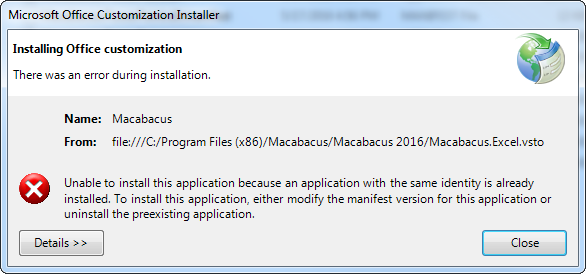
If uninstalling Macabacus from within Windows' Control Panel and then reinstalling does not resolve this issue, see
this link.
An error message says that the Macabacus add-in "is not a valid Office Add-in."
You might receive this error if you try loading the Macabacus add-in using the Add button in Excel's COM Add-Ins dialog, which is not how you register COM add-ins. Please follow the installation instructions instead, and see the guidance above if the Macabacus COM add-in does not load after installation.
Excel (VBA) Add-in
In general, most problems involving the Macabacus.xlam add-in can be resolved by pointing Excel to the correct location of this file. Normally, you can do this using Excel's Add-Ins dialog. If this approach fails, you may need to manually set the correct path to Macabacus.xlam in the registry.
An error message when starting Excel reads "The Macabacus.xlam add-in is in the wrong location on your computer. Reload this file from the following location to use Macabacus shortcuts: C:\ProgramData\Macabacus\Macabacus 20XX\Macabacus.xlam."
Perform the following steps to resolve this issue:
- Verify that the
Macabacus.xlamfile exists at the path shown in the error message. If it does not, reinstall Macabacus. - Open Excel's Add-Ins dialog (
Alt>T>I), uncheck Macabacus if already checked, and click OK to close the dialog. Then, open the dialog again and click the Browse button to findMacabacus.xlamat the path shown in the error message. Be sure Macabacus is now checked, and click OK to close the dialog. Office can be finicky about changing the paths of add-ins, so you may need to try this, and restart Excel a few times for it to stick. - If you continue to receive this error message, then you must manually update the registry entry that is pointing Excel to the wrong location for
Macabacus.xlamusing the Registry Editor. The registry key should beHKEY_USERS\Software\Microsoft\Office\15.0\Excel\Options, or something similar, depending on your version of Office. - If you continue to receive this error message, try repairing the Macabacus installation from the Windows Control Panel.
An error message when starting Excel reads "Unable to load Macabacus.xlam from C:\ProgramData\Macabacus\Macabacus 20XX\Macabacus.xlam. Some features will not work properly..."
This may occur if you have recently upgraded (or downgraded) Microsoft Office. Macabacus for Office 20XX looks for the XLAM add-in referenced above in C:\ProgramData\Macabacus\Macabacus 20XX . For example, if you upgraded from Office 2013 to Office 2016, but still have Macabacus for Office 2013 installed, Macabacus looks in C:\ProgramData\Macabacus\Macabacus 2016 for the XLAM but cannot find it, producing this error. In addition, Excel stores the path to the XLAM in the registry. When you upgrade from Office 2013 to 2016, Excel might still look in C:\ProgramData\Macabacus\Macabacus 2013 for the XLAM add-in. Sometimes, the only way to tell Excel the correct place to look is by editing the registry manually.
- Close Excel.
- Completely uninstall all copies of Macabacus (back up settings and shortcuts, if desired).
- Start Excel.
- Open Excel's Add-Ins dialog (
Alt>T>I) and select the Macabacus add-in. You may receive a prompt asking you to delete it. If so, click OK and then exit the dialog by clicking OK. - Restart Excel.
- Close Excel.
- Re-install the correct version of Macabacus that corresponds with your current version of Office.
- Start Excel.
An error message in Excel reads "Cannot run the macro C:\ProgramData\Macabacus\Macabacus 20XX\Macabacus.xlam'![%macro name%]'. The macro may not be available in this workbook or all macros may be disabled."
Perform the following steps to resolve this issue:
- Open Excel's Add-Ins dialog (
Alt>T>I), uncheck the Macabacus add-in, and click OK. - Restart Excel.
- Open Excel's Add-Ins dialog, click the Browse button, and select the
Macabacus.xlamfile in the location shown in your error message. You may receive a Yes/No/Cancel prompt from Excel asking you to replace theMacabacus.xlamfile. If so, click Yes. - Verify that Macabacus is checked and click OK to close the Add-Ins manager.
- Restart Excel. This may not be required, but we do it for good measure.
- In the ribbon, navigate to
Macabacus > Settings > Keyboardand click the Override button. Your Macabacus shortcuts should now be working correctly. - If you are using Macabacus v8.9.0 or earlier, uncheck the "Require application add-ins to be signed by a Trusted Publisher" box under
Trust Center > Add-ins. - If you are still experiencing difficulty, submit a support request.
An error message in Excel reads "Microsoft Excel cannot access the file [path to Macabacus.xlam]. There are several possible reasons: The file name or path does not exist. The file is being used by another program..."
If this error occurs upon starting Excel, or when trying to manually load Macabacus.xlam from Excel's Add-Ins dialog, then Excel may be installed incorrectly. Ensure that Excel is installed with Microsoft Office Tools. Try loading other add-ins to confirm this problem, if necessary.
Excel hangs on the splash screen at start-up
When Macabacus is loaded upon starting Excel (or another Office application), Excel's splash screen may appear to freeze while loading this add-in. The most likely cause is that anti-virus software (e.g., Symantec Endpoint Protection) is either blocking the add-in from loading, or causes it to load slowly while it attempts to check the add-in. If this happens, either disable the anti-virus software causing the problem, or add the following exceptions to your anti-virus configuration:
- C:\ProgramData\Macabacus
- C:\Users\%USERNAME%\AppData\Roaming\Macabacus
- C:\Users\%USERNAME%\AppData\Local\assembly
This documentation refers to the latest Macabacus version. Some features and descriptions of these features may not apply to older versions of Macabacus. Update your Macabacus software to take advantage of the latest features.


 To view and edit environment variables, navigate to Windows' Control Panel > System and Security > System > Advanced system settings and click the Environment Variables button.
To view and edit environment variables, navigate to Windows' Control Panel > System and Security > System > Advanced system settings and click the Environment Variables button.