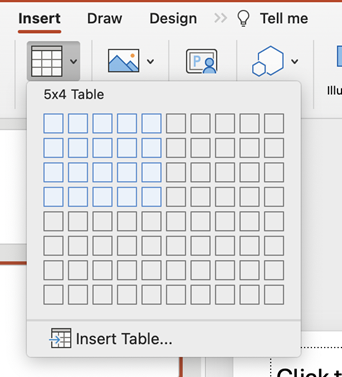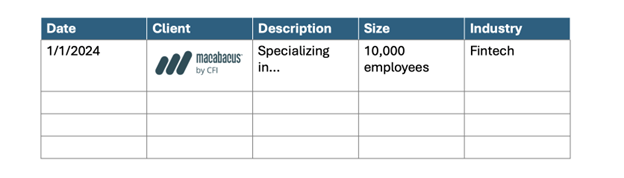What are PowerPoint Tombstones?
A PowerPoint tombstone summarizes key details about a deal on which the investment bank advised. It includes transaction specifics like the date, size, industry, clients, and the bank’s role.
Tombstones act as “receipts” for dealmaking. They serve as credible evidence that the bank provided advisory services for major transactions. This builds trust and confidence with potential clients.
Investment bankers traditionally include tombstones in pitch decks to demonstrate relevant expertise. The more tombstones, the more implied capability to advise on complex deals. This makes tombstones a vital slide for client pitches and RFPs (requests for proposals).
Key Elements to Include in a Tombstone
While formats vary, tombstones generally contain the same key details about each transaction:
- Deal month and year closed
- Client names – both the buy-side and sell-side corporate clients
- A descriptive deal headline summarizing the transaction
- Deal size – this refers to the total transaction value
- The industry in which the deal occurred
- The bank’s role – for example, financial advisor, debt underwriter, equity underwriter, etc.
Tombstones also include:
- Logos of the buy-side and sell-side clients
- A relevant image depicting the industry or companies involved
- Company descriptions – one line about what each company does
Tombstones in Investment Banking
Investment bankers use tombstones for the following use cases.
- Demonstrate Relevant Expertise: The most effective tombstone decks showcase deals in the exact sector, the bank is pitching for. This immediately signals direct expertise in the industry the potential client operates in.
- For example, highlighting semiconductor deals in a pitch to a semiconductor corporation. This implies greater capability to advise on the nuances and dynamics of deals in that space. It highlights your expertise to connect with this specific segment and eases any concerns from the audience.
- Establish Trust and Credibility: Every additional tombstone displayed essentially says, “We’ve done this before, you can trust us”. The sheer number of tombstones implies dealmaking capability and experience advising corporate clients. Being able to point to marquee transactions builds credibility. The larger or more well-known logos on your tombstones, the better.
- Pitch for More Business: A secondary benefit is tombstones signal which companies the bank has relationships with already. This provides opportunities to pitch for additional business from existing clients. Those companies are more likely to hire the same bank again if previous deals went smoothly.
Step-by-Step Instructions for PowerPoint Tombstones within Tables
Recreating the tombstone style in PowerPoint only takes a few simple steps:
- Insert a basic PowerPoint table with 6 columns and enough rows for each deal. Right click > insert table. Customize columns to sufficient widths.
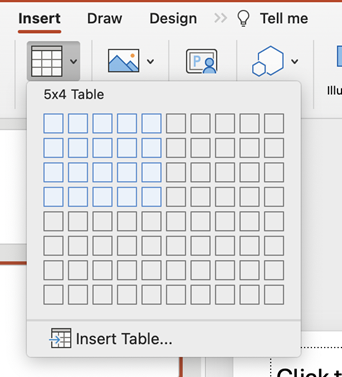
- Populate the first row with headings like “Date”, “Client”, “Description”, “Size”, “Industry”, and “Role”.
- Enter the relevant deal details from research under each column for every transaction. Sources for data include public announcements, company investor relations pages, and bank transaction profiles.
- Download client and industry logos. Insert the logo images to the left of the table or place under the “client” column.
- Resize logos appropriately so the slide appears balanced. Ensure table text and formatting remains clearly legible.
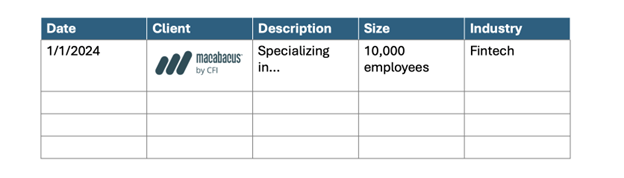
- Apply color formatting using bank brand colors, small stylistic elements, and backgrounds. Simple and subtle design flourishes make tombstones more visually engaging.
- Use sans-serif fonts like Arial to maintain easy readability. Standard fonts also allow slides to cleanly convey large amounts of critical deal data.
Part II: Step-by-Step Instructions for PowerPoint Tombstones (without table)
An alternative to this table format is creating shapes with text boxes and organized data within each square.

- Click “Insert > Shapes > Rectangle” and draw the rectangle.
- Customize the colors to your style.
- Add a text box to the shape and center the content.
- Add the logo, information, description, size, and industry.
- Copy, paste, and replace to build out your tombstones natively in PowerPoint
Create Eye-catching Slides and Establish Credibility with PPT Tombstones
Few slides command more influence than the standard tombstone. A compelling tombstone slide demonstrates capability, establishes credibility, instills confidence, and can tilt pitch outcomes in your favor.
With the PowerPoint best practices covered, you now can build eye-catching tombstone slides that showcase transaction credentials. So the next time an opportunity presents itself, your firm will be ready to impress potential clients in competitive deals.