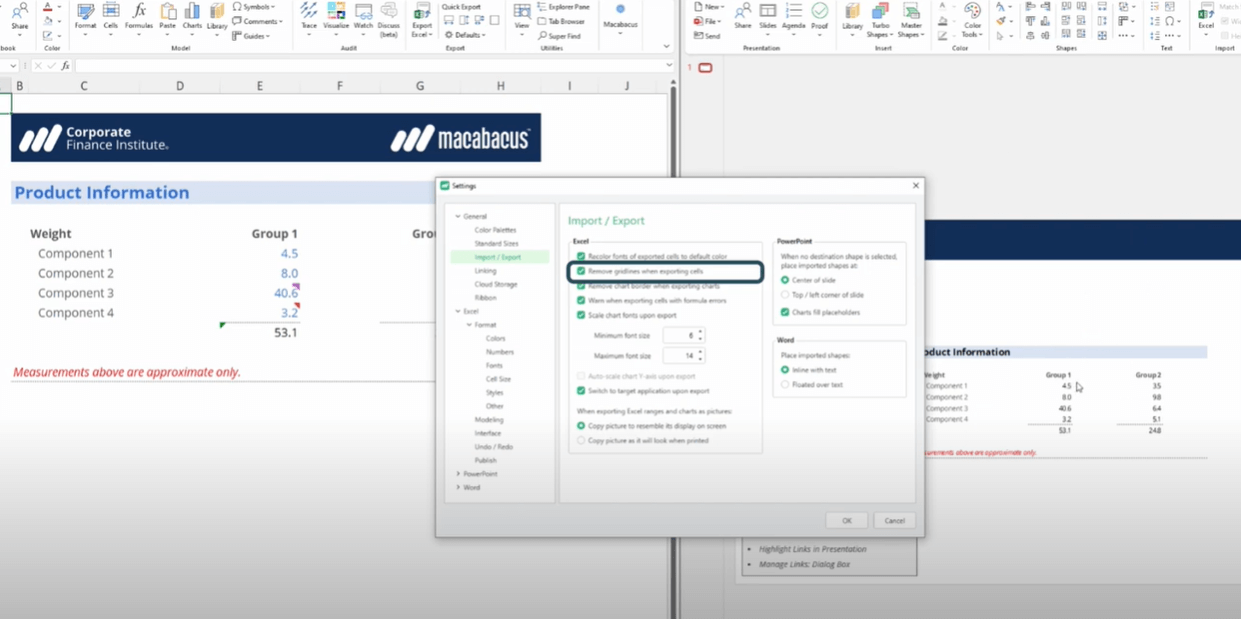 How can we dynamically link from Excel to PowerPoint and Word?
From our experience in the trenches, we know the challenges involved in exporting data from Excel to PowerPoint / Word in a reliable manner. Most analysts have lived the wasted time of updating (and re-updating) our reports in PowerPoint / Word to reflect the latest version of a spreadsheet. Fortunately, solutions are available.
Let’s take a look at the different methods of linking these applications.
How can we dynamically link from Excel to PowerPoint and Word?
From our experience in the trenches, we know the challenges involved in exporting data from Excel to PowerPoint / Word in a reliable manner. Most analysts have lived the wasted time of updating (and re-updating) our reports in PowerPoint / Word to reflect the latest version of a spreadsheet. Fortunately, solutions are available.
Let’s take a look at the different methods of linking these applications.
Key Highlights
- What are the benefits of linking Excel and PowerPoint / Word?
- An overview of the various methods of exporting cells and charts from Excel to PowerPoint / Word.
Method #1 - Paste as an Enhanced Metafile Picture
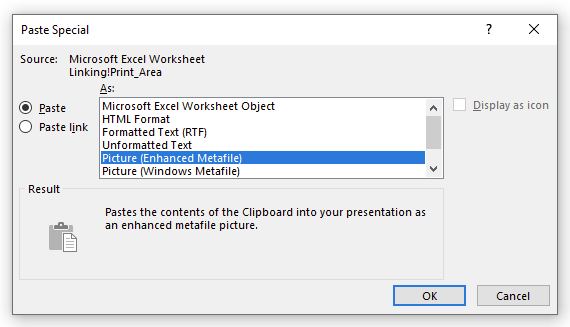 Many analysts will Paste Special natively (Ctrl + Alt + V) as an Enhanced Metafile Picture. This method, while simple and readily available, does not create a dynamic link, and exposes the analyst to several key drawbacks.
Many analysts will Paste Special natively (Ctrl + Alt + V) as an Enhanced Metafile Picture. This method, while simple and readily available, does not create a dynamic link, and exposes the analyst to several key drawbacks.
1. Every time an update is made to the financial model, the analyst will have to replace the image file with a fresh Copy-Paste. This can be incredibly time-consuming, as updates are often required, and exposes the deliverable to potential errors.

2. The above range of cells is an example of a pasted Enhanced Metafile Picture from Excel. We can see pretty clearly that the formatting is quite banged up:
- The Excel comment indicator is showing.
- The print-preview border is showing.
- The fonts haven’t been recolored to black.
- The gridlines are showing.
Method #2 - Paste as an Embedded WorkSheet Object
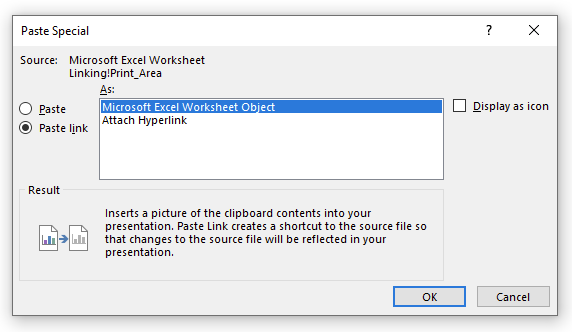 This option is Microsoft’s attempt at linking your source Excel file to PowerPoint / Word. Unfortunately, those who have used these links before know that:
This option is Microsoft’s attempt at linking your source Excel file to PowerPoint / Word. Unfortunately, those who have used these links before know that:
1. These links are unreliable at best. For example, if you insert any rows or columns, or if the address of your cells (say B1: G9) changes in any way, your links are likely to be broken.
2. Every time you make a paste in this manner, Excel actually embeds a full copy of your workbook into your destination document, which is how you end up with bloated file sizes in PowerPoint and Word.

Method #3 - Macabacus Export Excel
One of Macabacus' most popular features is the ability to link PowerPoint and Word to cell ranges and charts in Excel. When you export a range/chart to PowerPoint / Word, Macabacus automatically links the pasted object/text—a picture, table, chart, etc.—to the source range/chart.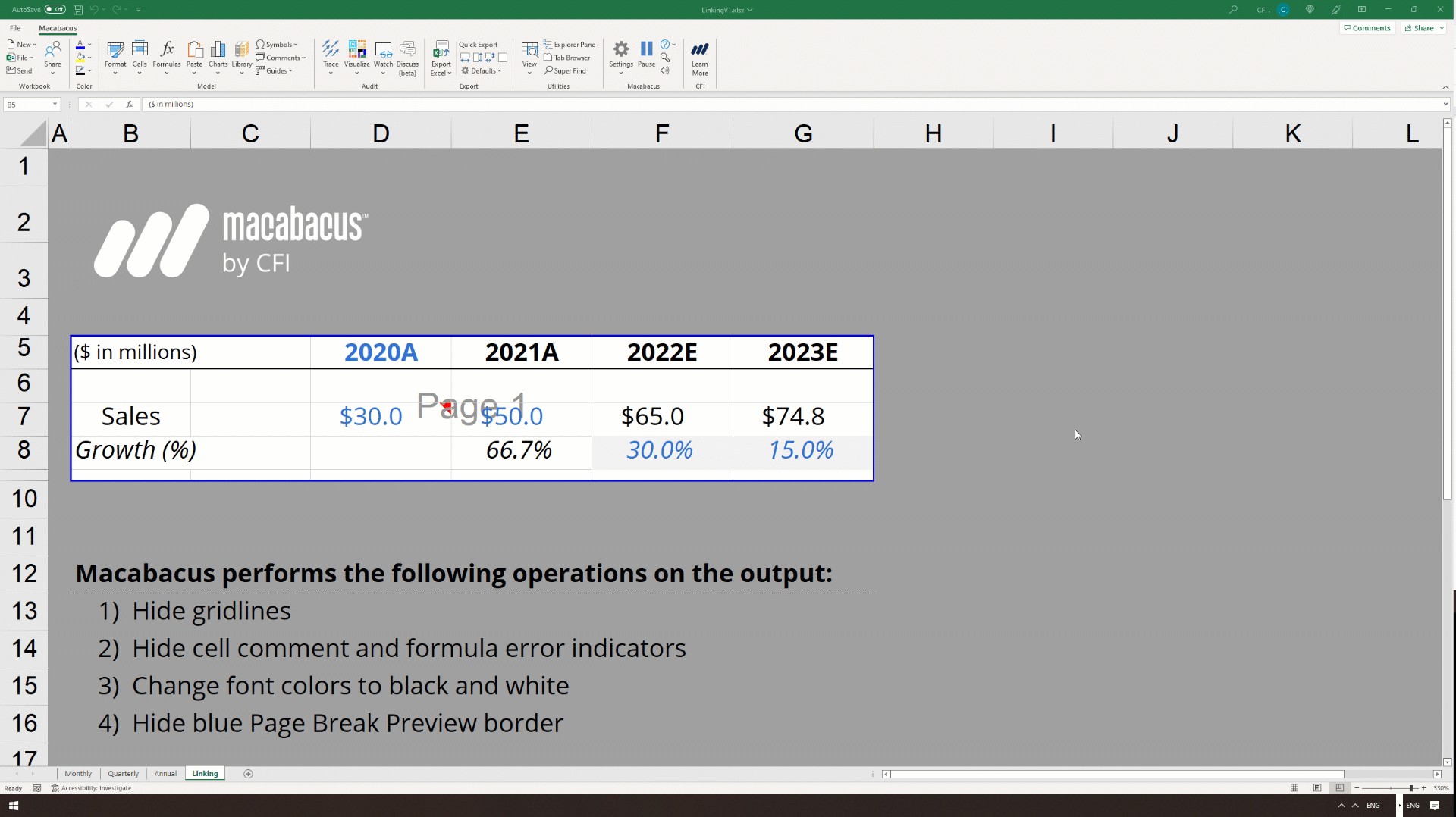 We can see visually, upon exporting the data from Excel to PowerPoint, we’re in much better shape than the first two methods we highlighted. Macabacus has made several formatting tweaks to improve presentation quality and brand compliance. Many of these options are customizable, and can be turned off if not desired.
We can see visually, upon exporting the data from Excel to PowerPoint, we’re in much better shape than the first two methods we highlighted. Macabacus has made several formatting tweaks to improve presentation quality and brand compliance. Many of these options are customizable, and can be turned off if not desired.
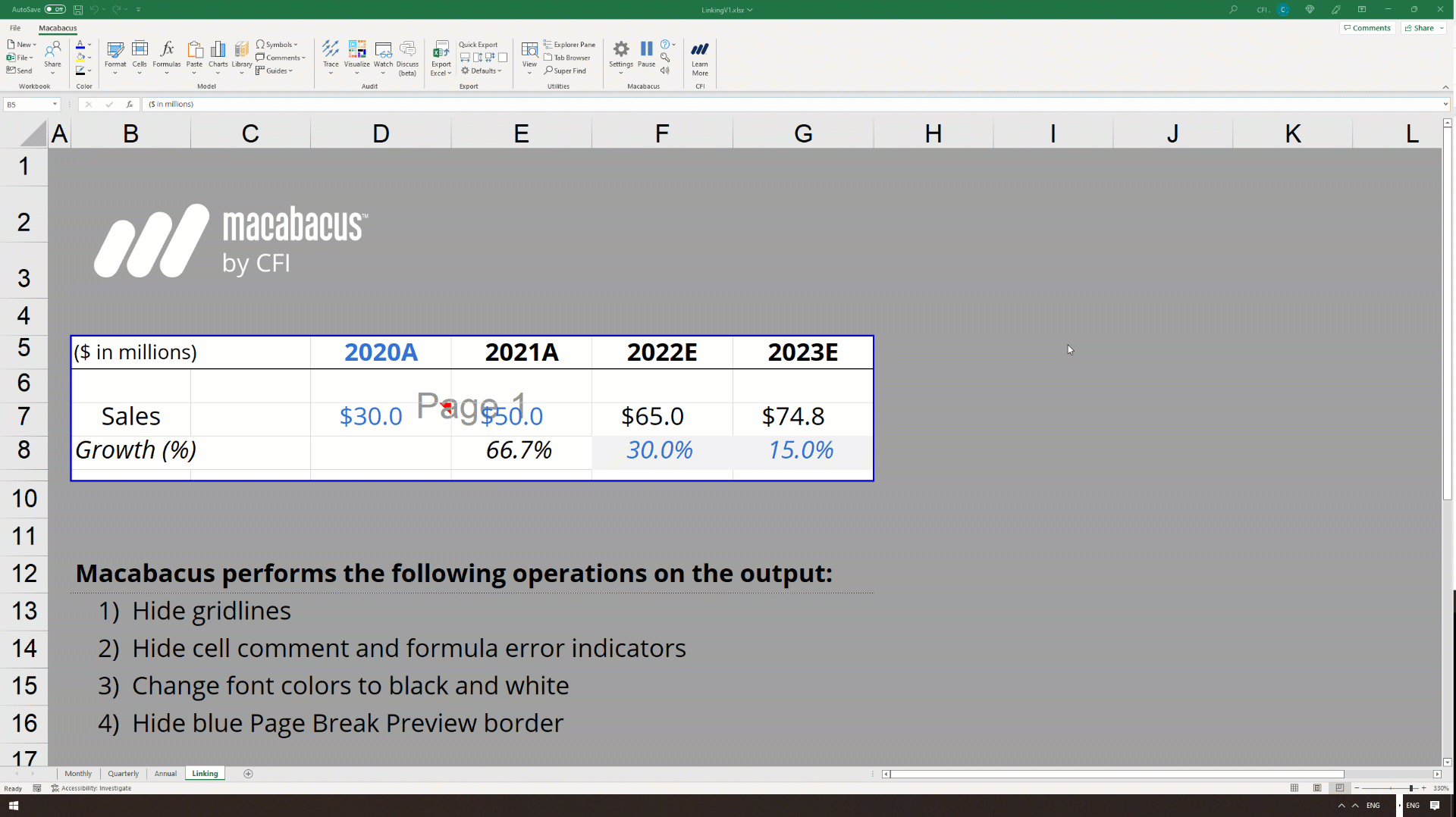 The above demonstrates how easy it is to refresh the linked shape in PowerPoint/Word with the click of a button to reflect a change in the underlying Excel data.
There are several benefits to linking with Macabacus:
The above demonstrates how easy it is to refresh the linked shape in PowerPoint/Word with the click of a button to reflect a change in the underlying Excel data.
There are several benefits to linking with Macabacus:
- Reliable linking
- Control over output formatting
- Smaller file sizes
- Version control
- More export options (including a picture, table, chart, embedded workbook, or single cell inline to text).