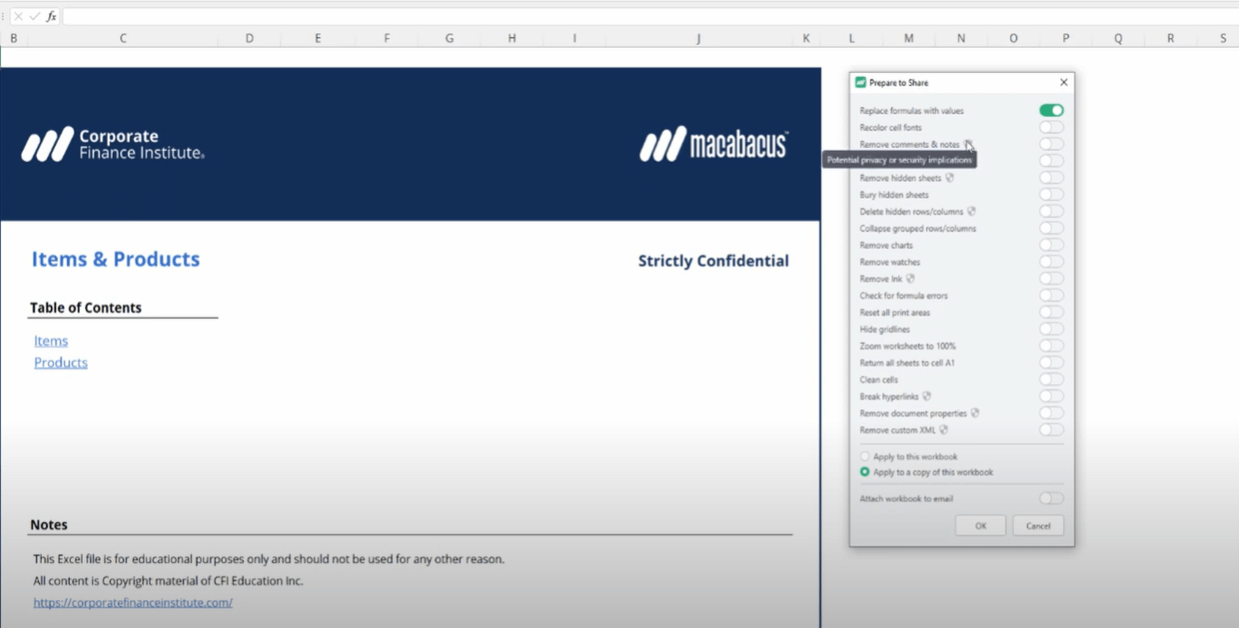 Before sending spreadsheets to clients or colleagues, we highly recommend “sanitizing” them with Macabacus.
Before sending spreadsheets to clients or colleagues, we highly recommend “sanitizing” them with Macabacus.
Key Highlights
- Use Prepare to Share to clean up and finalize your workbook. A clean workbook helps ensure recipients of your models confidence in your analysis.
Prepare to Share
Prepare to Share is a hidden gem that active financial modelers love. We’re often sending different versions and drafts of our workbooks to colleagues, and sometimes clients. Of course, we want things to be clean for recipients. First impressions matter. The Prepare to Share dialogue in Excel (press the Share button on the top left of the Macabacus ribbon) enables you to quickly clean up various aspects of your workbook at once. Macabacus will even remember your previous Prepare to Share selections.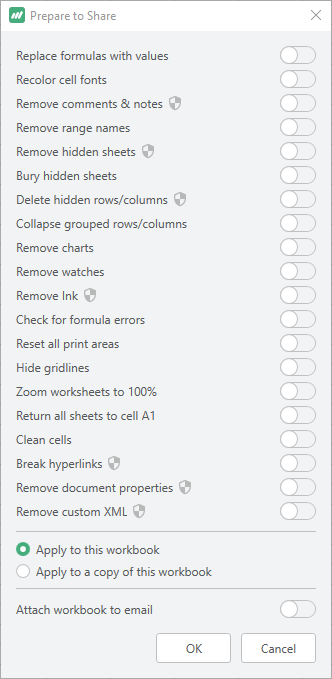 Let’s take a look at some of my favorite options. The selections with a shield icon indicate potential privacy or security implications (that are being addressed via the cleanup operation).
Replace Formulas with Values
If you really want to mess with the person you’re sending your workbook to, you can opt to hard-code all values in your workbook. Sometimes certain situations require this, and this sure beats manually copying and pasting values on each worksheet.
Remove Hidden Sheets
Forgetting to delete hidden worksheets is a real risk. Perhaps these include something confidential that absolutely cannot go out to your client.
Check for Formula Errors
A final check to see if your workbook includes any formula errors. You certainly don’t want to see any errors such as #REF!, #VALUE!, and #DIV/0! being included in a distributed workbook. When you run this check, Macabacus will let you know if the workbook includes any formula errors.
Let’s take a look at some of my favorite options. The selections with a shield icon indicate potential privacy or security implications (that are being addressed via the cleanup operation).
Replace Formulas with Values
If you really want to mess with the person you’re sending your workbook to, you can opt to hard-code all values in your workbook. Sometimes certain situations require this, and this sure beats manually copying and pasting values on each worksheet.
Remove Hidden Sheets
Forgetting to delete hidden worksheets is a real risk. Perhaps these include something confidential that absolutely cannot go out to your client.
Check for Formula Errors
A final check to see if your workbook includes any formula errors. You certainly don’t want to see any errors such as #REF!, #VALUE!, and #DIV/0! being included in a distributed workbook. When you run this check, Macabacus will let you know if the workbook includes any formula errors.
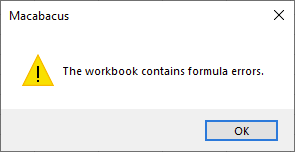 If any are identified, it’s a good idea to then use Superfind or the Macabacus Explorer Pane to locate and address the errors.
Return All Sheets to A1
The recipient of your Excel workbook is going to receive each worksheet already navigated to the previous active cell when you last saved the workbook. Therefore, it’s pretty rude to leave a worksheet on cell AA150. It’s typically best practice, and good manners, to return all your sheets to cell A1 prior to saving and sending out your workbook. Now you have an automated way to do it quickly.
Finalizing
Now, we can choose to apply these changes either to the workbook or a copy of the workbook. We can even automate attaching the workbook to an email. Here at Macabacus, we’re all about making you more productive.
The Prepare to Share options can also be triggered one-by-one if you press the arrow button underneath the Share button on the Macabacus ribbon.
If any are identified, it’s a good idea to then use Superfind or the Macabacus Explorer Pane to locate and address the errors.
Return All Sheets to A1
The recipient of your Excel workbook is going to receive each worksheet already navigated to the previous active cell when you last saved the workbook. Therefore, it’s pretty rude to leave a worksheet on cell AA150. It’s typically best practice, and good manners, to return all your sheets to cell A1 prior to saving and sending out your workbook. Now you have an automated way to do it quickly.
Finalizing
Now, we can choose to apply these changes either to the workbook or a copy of the workbook. We can even automate attaching the workbook to an email. Here at Macabacus, we’re all about making you more productive.
The Prepare to Share options can also be triggered one-by-one if you press the arrow button underneath the Share button on the Macabacus ribbon.