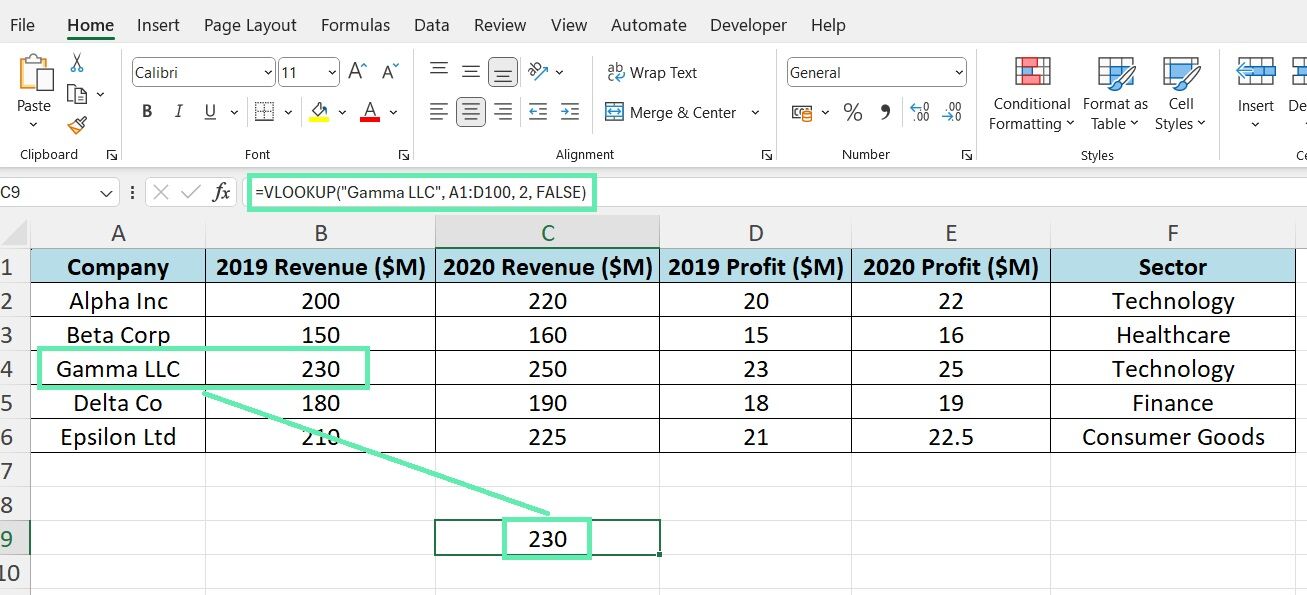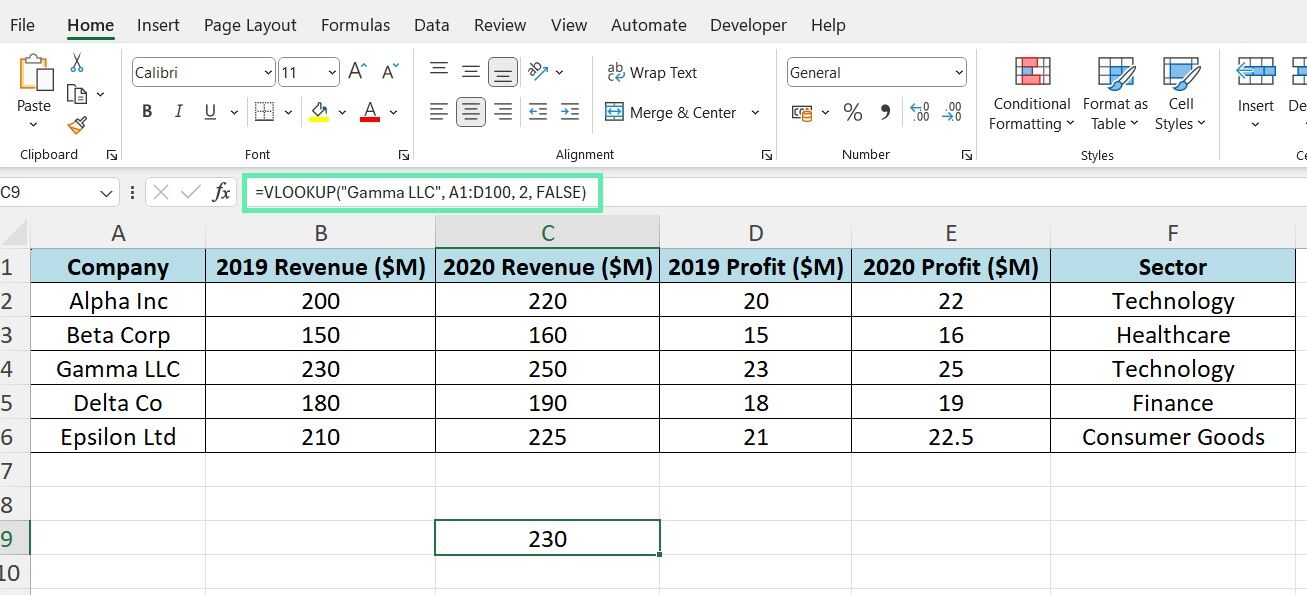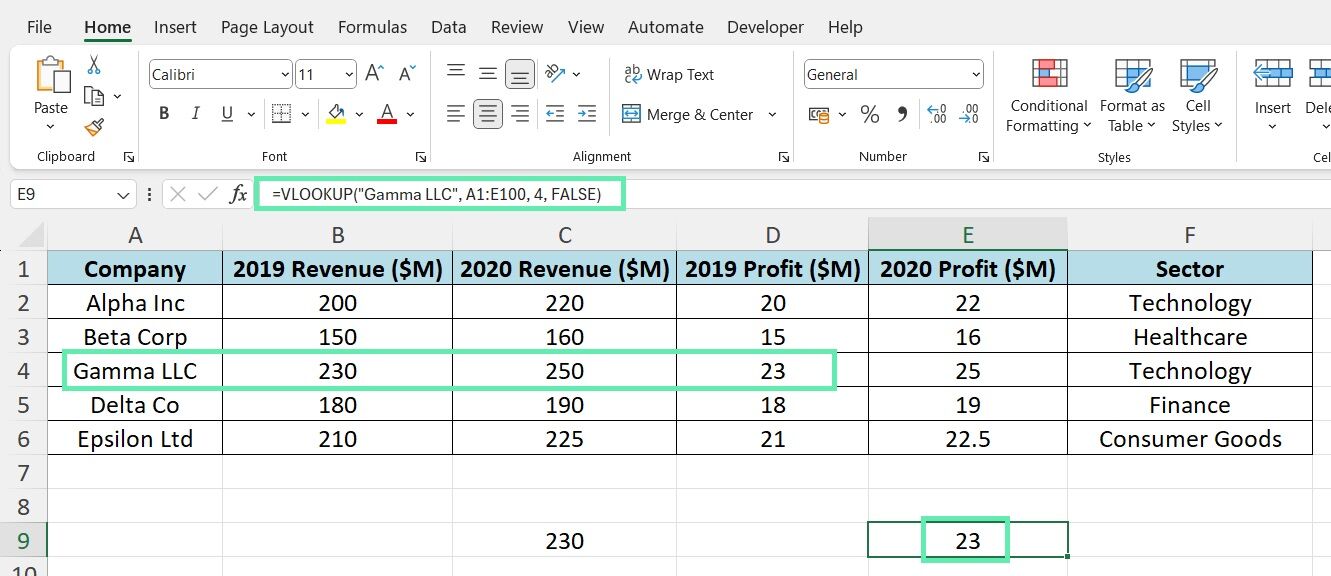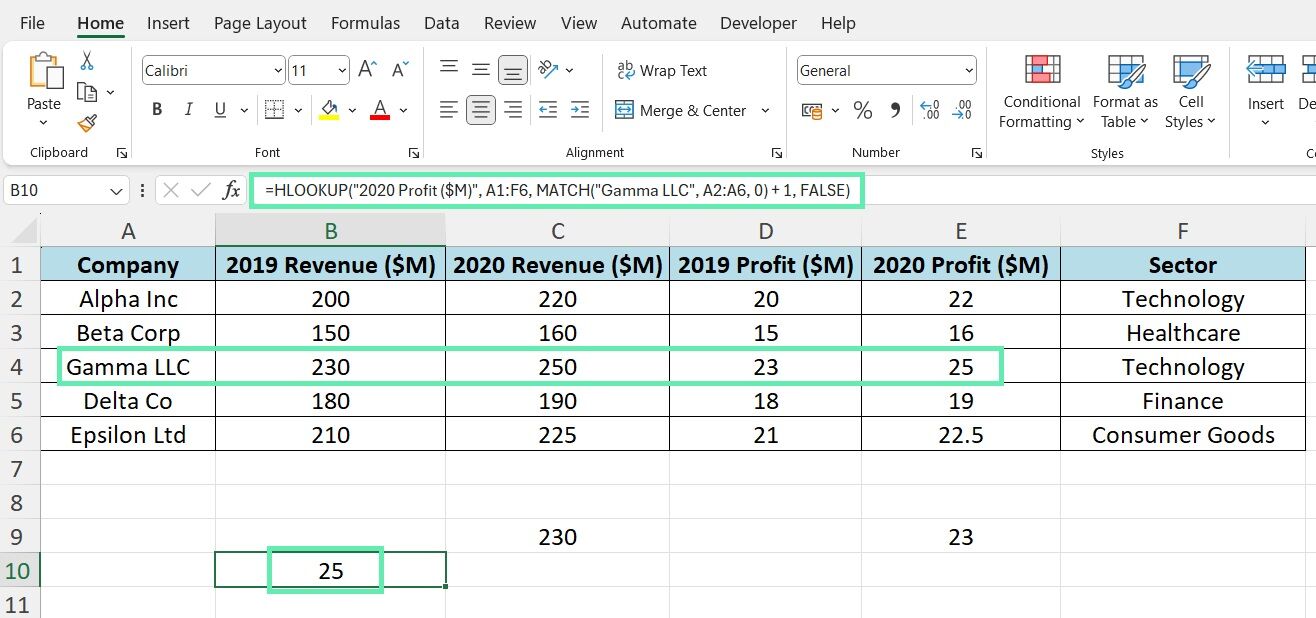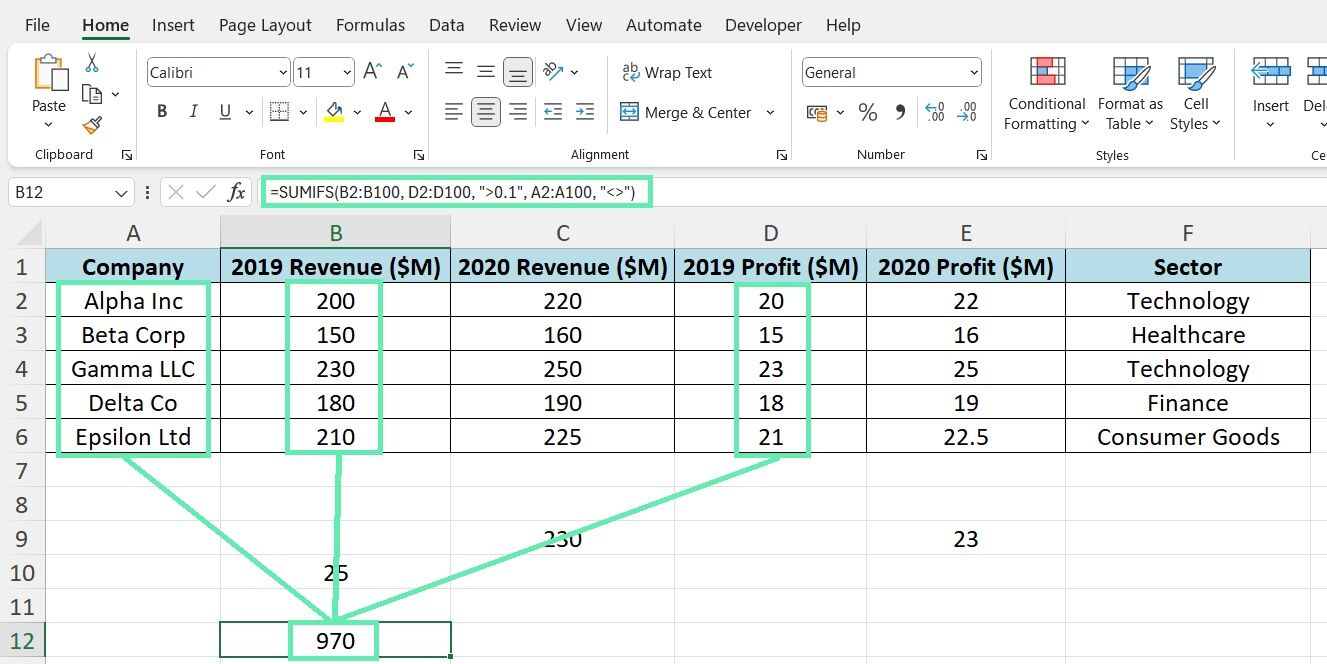Exploring HLOOKUP
HLOOKUP (Horizontal Lookup) searches the top row of a table and returns a value from the specified row in the same column. The function is ideal for horizontally organized datasets, such as comparing financial metrics over time or scenarios.
The syntax for HLOOKUP is:
HLOOKUP(lookup_value, table_array, row_index_num, [range_lookup])
Where:
- lookup_value is the value to search for in the top row of the table
- table_array are the cells that contain the data to be searched
- row_index_num is the row number (starting from 1) in the table where we retrieve the corresponding value from
- [range_lookup] specifies whether to perform an exact (FALSE) or approximate match (TRUE or omitted).
In financial analysis, HLOOKUP can be used to compare metrics across different periods or to retrieve values based on specific assumptions or scenarios.
Practical Example with Dataset
Let’s compare the profit figures for different sectors in 2019 and 2020 using the same dataset as before. We can organize the data by putting the years in the top row and the sectors listed vertically.
For example, to find the profit for ‘Gamma LLC‘ in 2020, you could use the following formula:
=HLOOKUP(“2020 Profit ($M)”, A1:F6, MATCH(“Gamma LLC”, A2:A6, 0) + 1, FALSE)
Where:
- 2020 Profit ($M) is the data you are searching for in the first row.
- A1:F6 is the data range.
- MATCH(“Gamma LLC”, A2:A6, 0) + 1 finds the row where “Gamma LLC” is located and adjusts it because HLOOKUP requires the row number within the entire range, including the header.
- FALSE specifies that you need an exact match.
Executing this formula would give you the profit of ‘Gamma LLC‘ in 2020, which, according to our table, is $25 million.
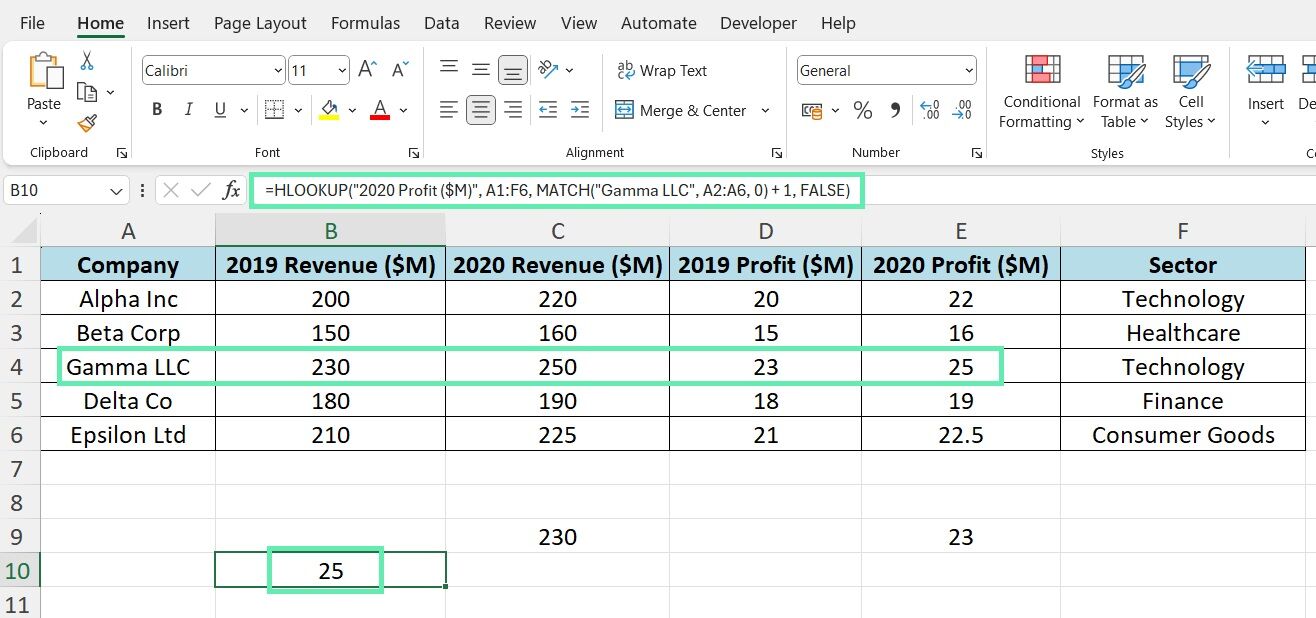
Addressing Common Errors
When using HLOOKUP with financial data, #REF! errors may occur if the row_index_num exceeds the number of rows in the table_array.
To prevent errors, ensure that the table range covers all data, and the row number is correct. Additionally, ensure that the lookup value matches the format and data type of the values in the top row of the table.
Advanced Applications in Finance
VLOOKUP and HLOOKUP can significantly streamline various tasks in investment banking, such as:
- Historical financial analysis: Assess the growth patterns of a company by quickly retrieving its financial metrics across multiple years.
- Sector comparisons: Use HLOOKUP to retrieve relevant metrics for each sector and compare sector performance over a specified period.
- Year-over-year growth assessments: Use VLOOKUP to calculate year-over-year growth rates for financial metrics.
Other Excel functions, such as IF and SUM, can be combined with the above functions to create more complex formulas for conditional calculations or scenario analysis. For example, to calculate the total revenue for companies with a profit margin above 10%, use the following formula:
=SUMIFS(B2:B100, D2:D100, “>0.1”, A2:A100, “<>”)
The above formula adds the Revenue in column B for rows where the Profit Margin in column D exceeds 10%, and the company name in column A is not blank.
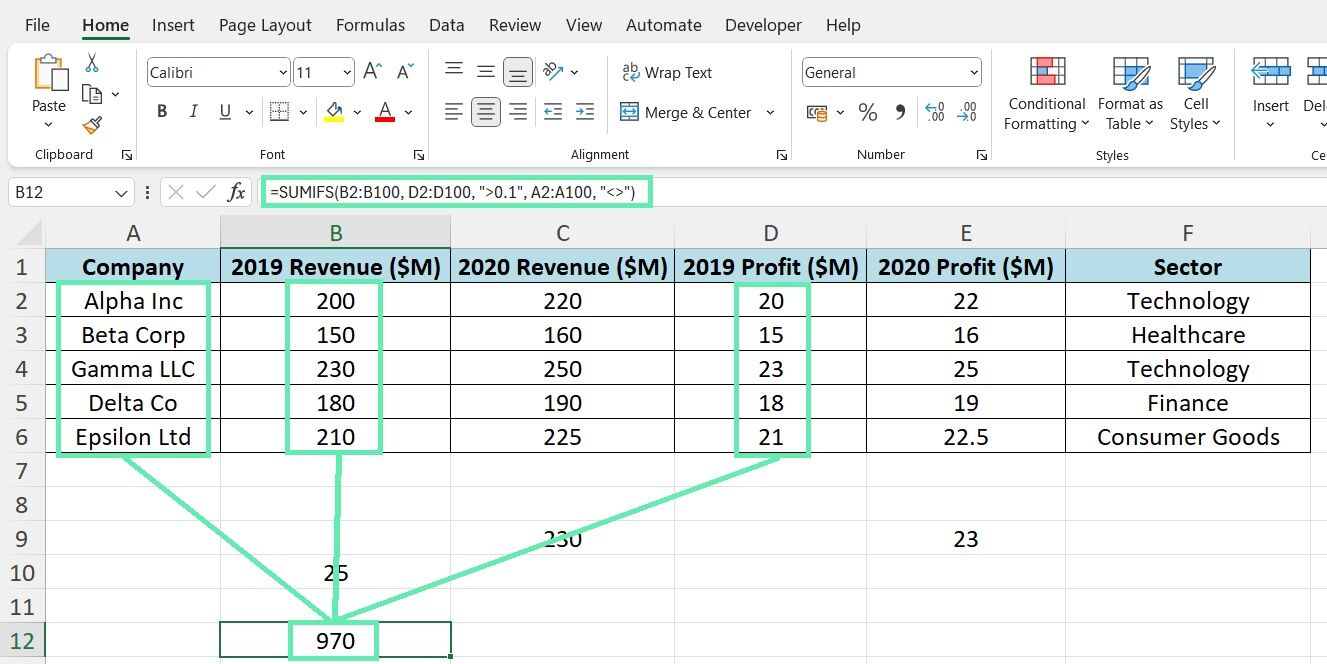
Troubleshooting and Optimization
When dealing with large financial datasets in Excel, it can be challenging to consistent and error-free. To optimize your workbooks and ensure smooth data analysis, consider the following tips:
- Use named ranges: Define named ranges for frequently used table arrays to simplify formulas and improve readability.
- Avoid using whole-column references: Instead of referencing entire columns, specify the actual range of cells to reduce workbook size and improve calculation speed.
- Use manual calculation: To prevent Excel from recalculating the entire workbook every time you make a change, set the calculation mode to manual (Formulas > Calculation Options > Manual) if there are many complex formulas in your workbook.
Start troubleshooting HLOOKUP or VLOOKUP errors by carefully reviewing formula syntax and arguments. Ensure the table_array range is correct, and lookup_value, col_index_num, and row_index_num are appropriate for the dataset. If you encounter persistent errors, try breaking down the formula into smaller parts and testing each component individually to isolate the problem.
Conclusion
Mastering HLOOKUP and VLOOKUP is crucial for financial professionals. By understanding the two functions’ syntax and nuances, analysts can extract critical insights and support informed decision-making. When using LOOKUP functions in financial analysis, avoid errors and follow the best practices to ensure efficient and reliable results.
Additionally, use Macabacus to increase productivity and accuracy in Excel, PowerPoint, and Word. Always ensure consistency in financial documents. With Macabacus, you can automate routine tasks, ensure seamless document integration, and uphold your organization’s brand standards. Boost your career with advanced Excel functions and Macabacus!