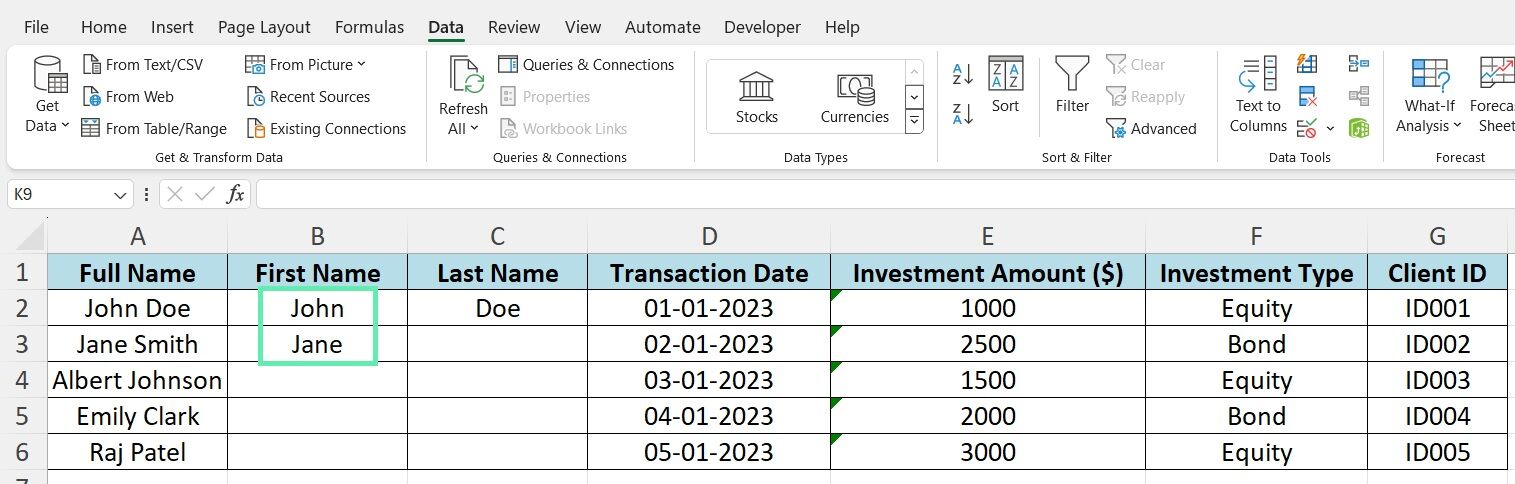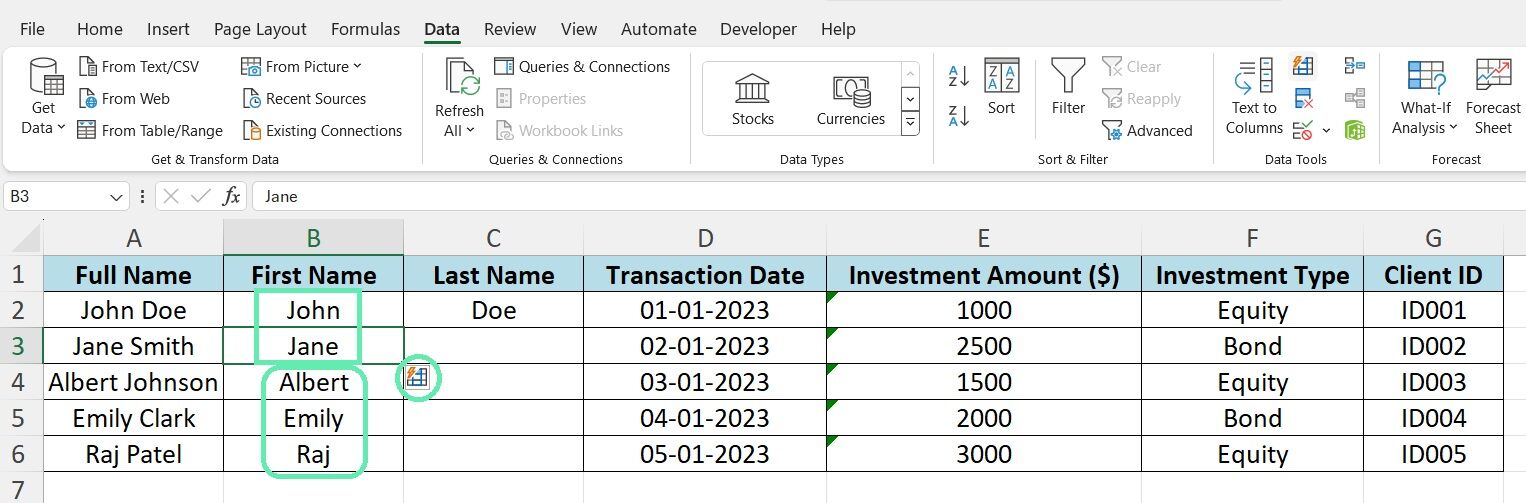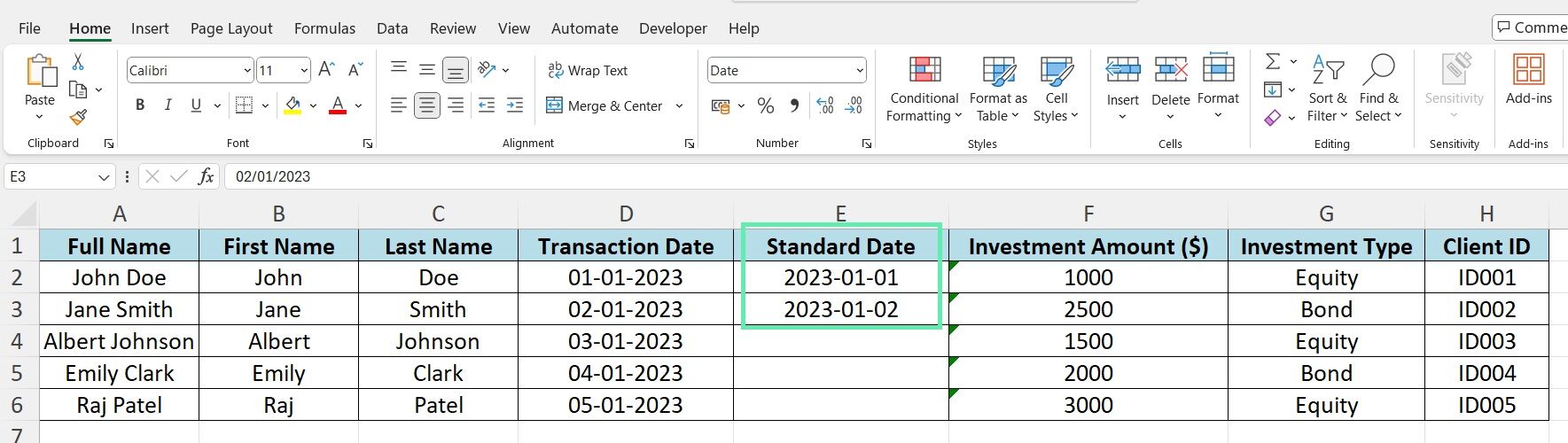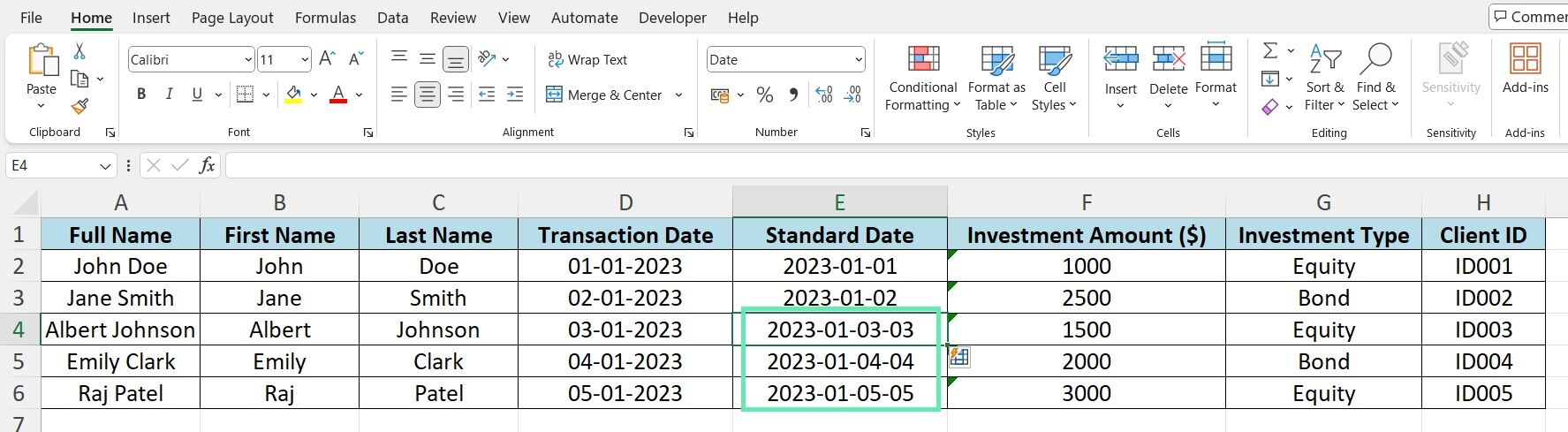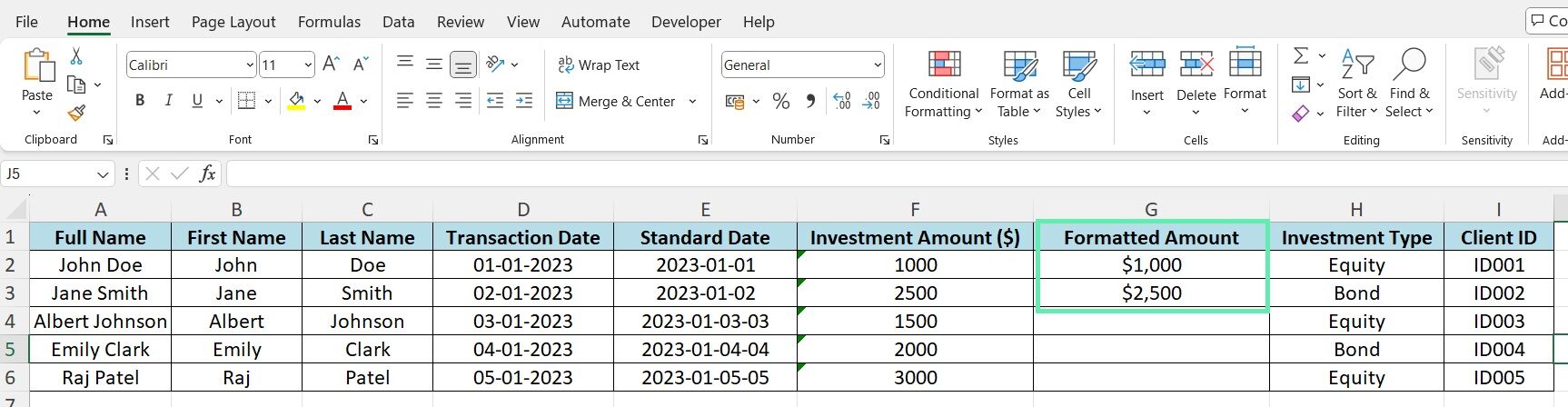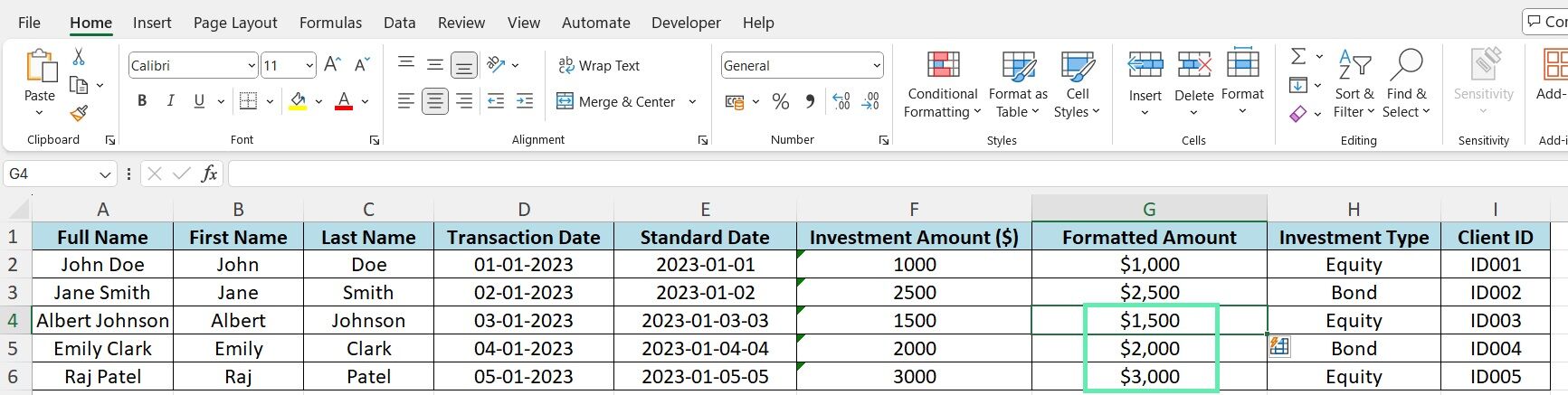Practical Examples with Financial Dataset
Splitting Client Information
One common task in financial data management is splitting client names into columns for first and last names. With Flash Fill, this process is easy.
Using the example dataset mentioned earlier, type the first name in the adjacent column for the first few entries.
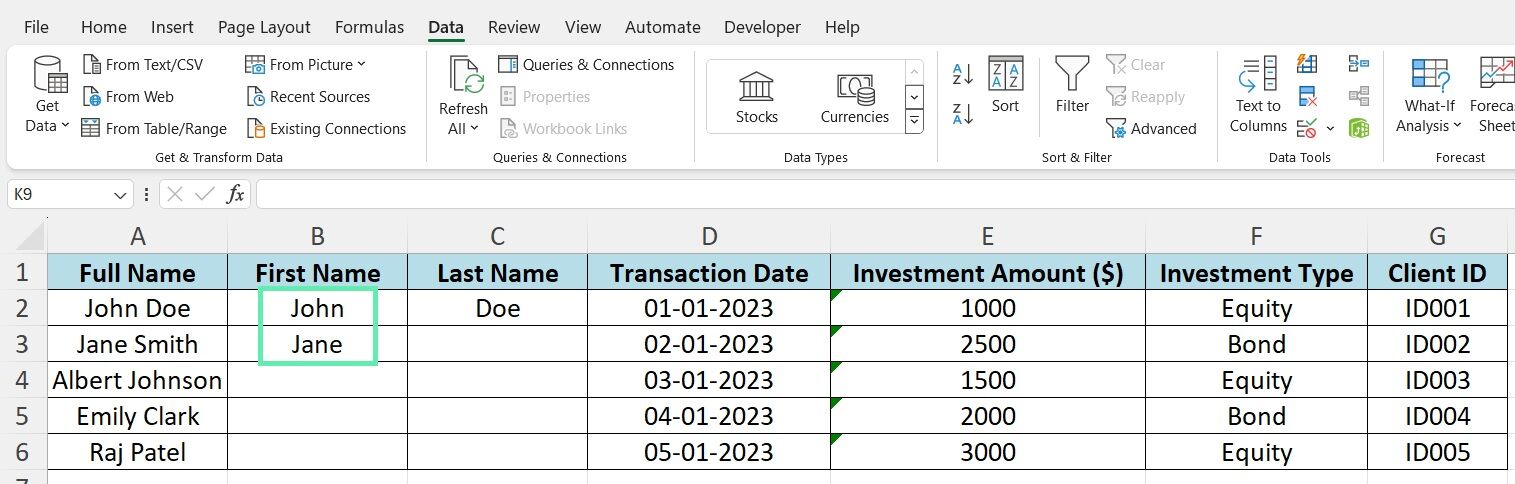
Press ‘Ctrl + E’ or the Flash Fill icon from the Data Tab, and Flash Fill will recognize the pattern and automatically split the remaining names accordingly.
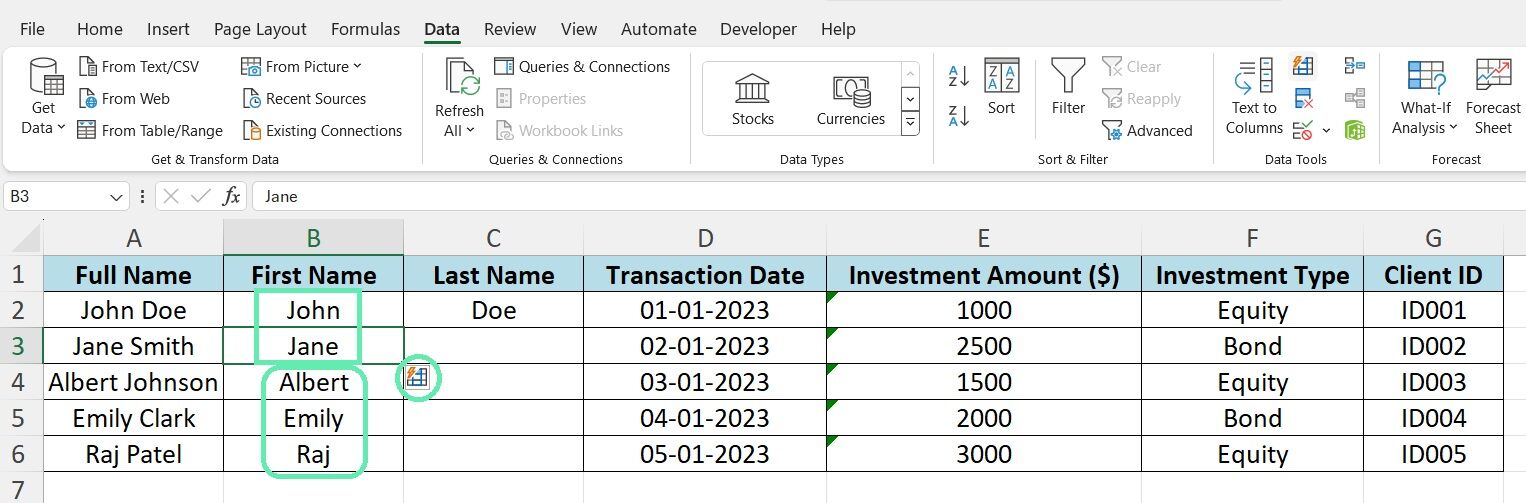
Standardizing Date Formats
Standardizing dates in financial reports is easy with Flash Fill, even if they are in different formats (e.g., ‘MM/DD/YYYY’, ‘DD-MM-YYYY’, ‘YYYY-MM-DD’).
Manually enter a few dates in a new column.
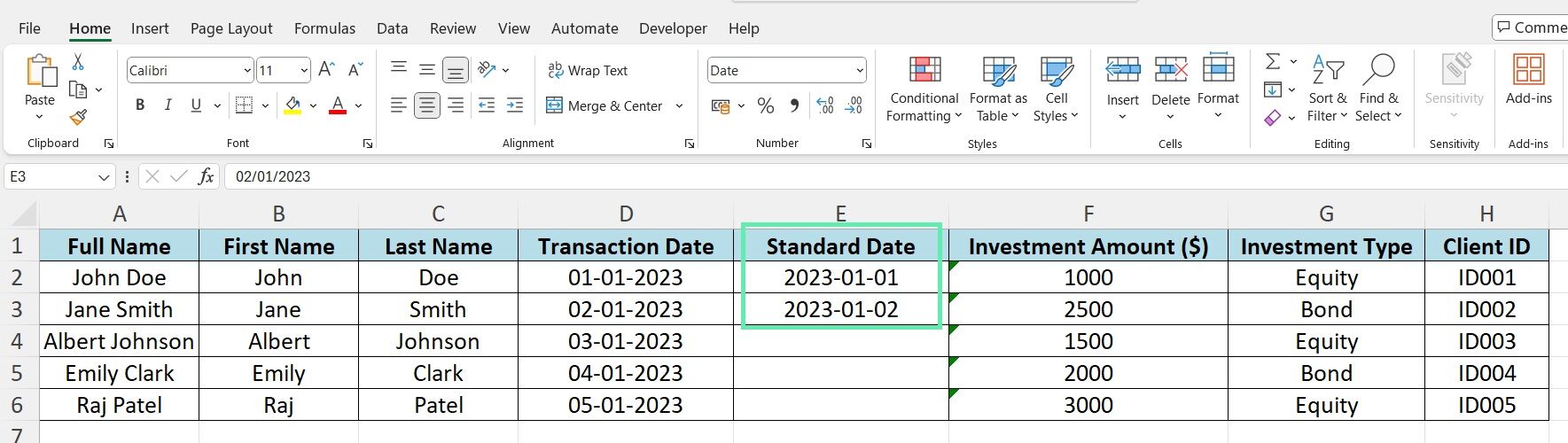
Flash Fill detects the pattern and formats all the dates accordingly.
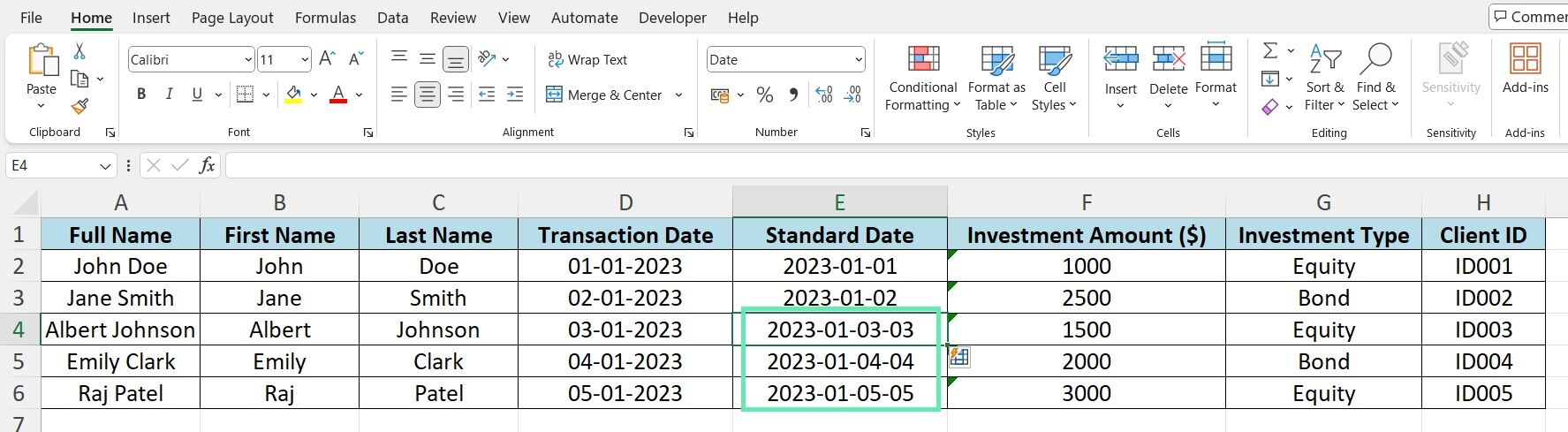
Formatting Investment Amounts
When working with investment data, it’s often necessary to format amounts with currency symbols and thousand separators. Flash Fill is excellent for this task.
Start by typing the formatted amount for a handful of entries in a new column (e.g., ‘$1,000’ or ‘€25,000’).
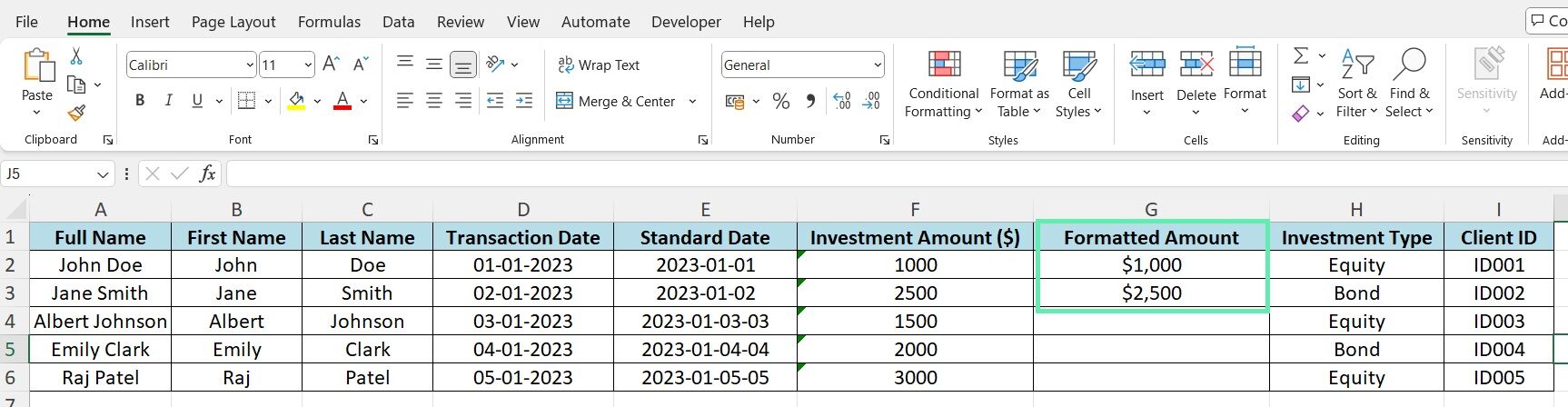
Flash Fill identifies patterns and applies consistent formatting to the entire dataset.
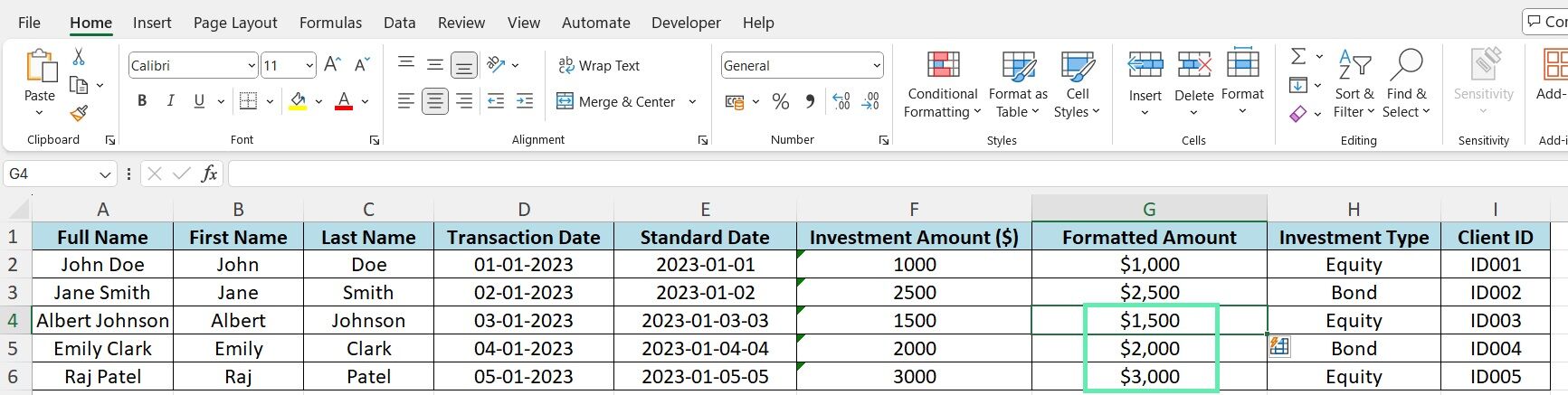
Troubleshooting Flash Fill in Financial Data
Overcoming Common Issues
Although Flash Fill is a powerful tool, you may encounter some issues when handling complex financial data patterns. Some common problems include:
- Incorrect pattern recognition due to inconsistent data formatting
- Difficulty handling missing or incomplete data points
- Issues with special characters or symbols within the data
To avoid issues with Flash Fill, ensure that your data is consistently formatted and free of irregularities. If you need to activate the feature, try providing more examples or filling in a larger portion of the column manually.
Refining Outputs
Although Flash Fill identifies patterns, manual adjustments are sometimes necessary to ensure the accuracy and consistency of filled-in data. You can simply overwrite any incorrect or undesired outputs with the correct information, and Flash Fill will adapt its pattern recognition accordingly for future entries.
Advanced Flash Fill Techniques for Finance
Flash Fill’s capabilities go beyond simple pattern recognition. Finance professionals can efficiently perform complex calculations and data manipulations using Flash Fill with Excel formulas. With Flash Fill, you can extract specific date components and use formulas to generate financial projections or calculate time-based metrics.
As you become more familiar with Flash Fill, you’ll discover creative ways to apply it to various financial tasks. Some advanced uses include:
- Generating unique client IDs based on a combination of name, date, and investment type
- Categorizing transactions based on specific criteria (e.g., investment amount ranges)
- Creating customized report templates that automatically populate with relevant data
Exploring the advanced techniques mentioned above can further streamline your financial data management processes and unlock new levels of productivity.
Conclusion
Flash Fill is a game-changer for finance professionals. It leverages AI and pattern recognition to reduce the time and effort required to format and manipulate financial data in Excel. The tool becomes handy in various situations, from splitting client names to standardizing date formats and investment amounts.
Boost your financial workflow with Flash Fill and Macabacus, which offer tools to improve productivity and accuracy while managing large datasets. Start exploring Macabacus’s capabilities today to elevate your financial analysis!