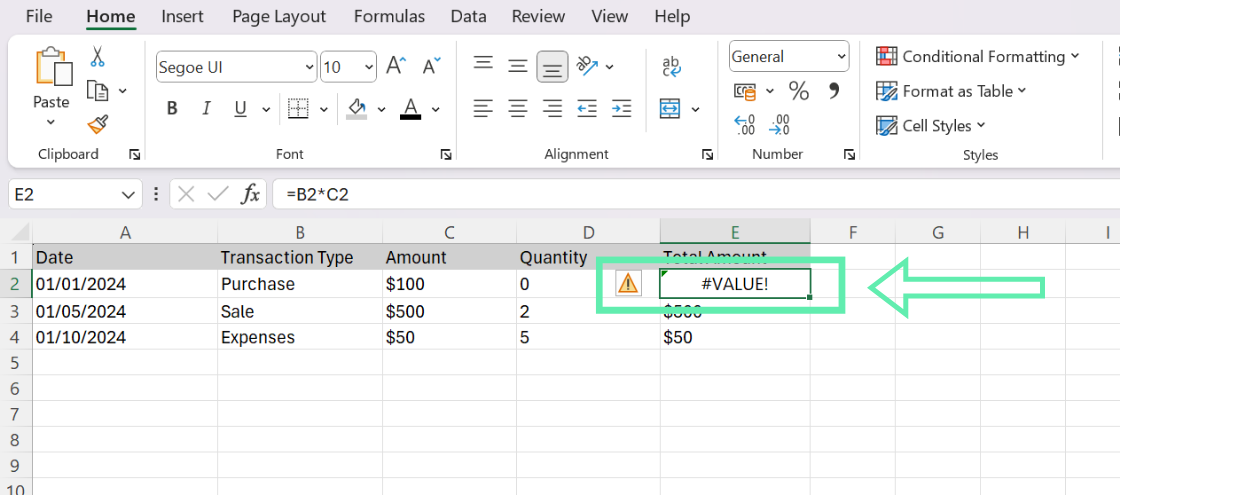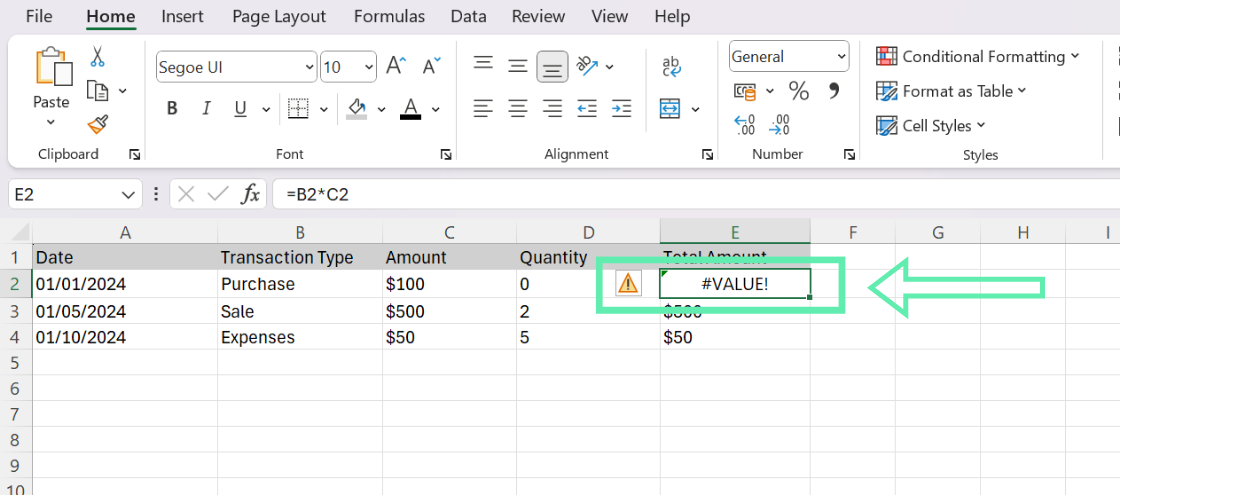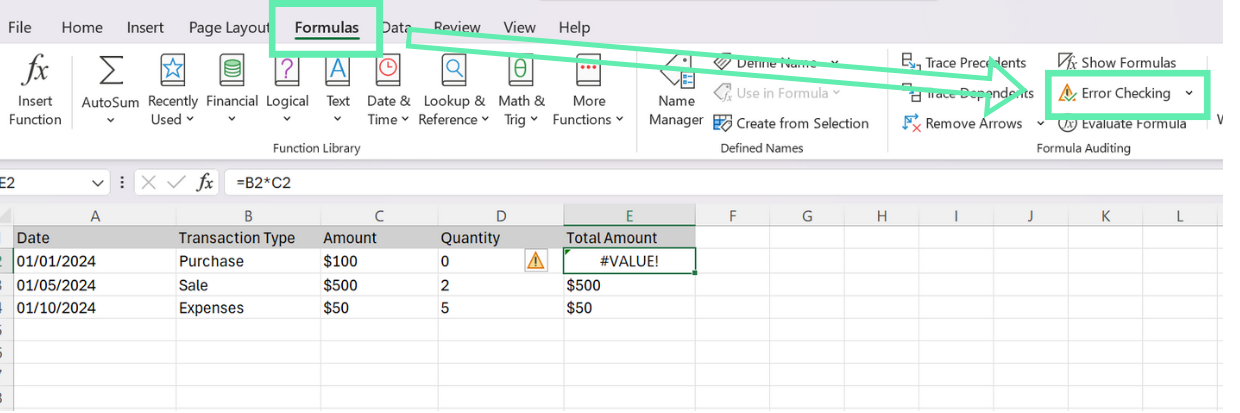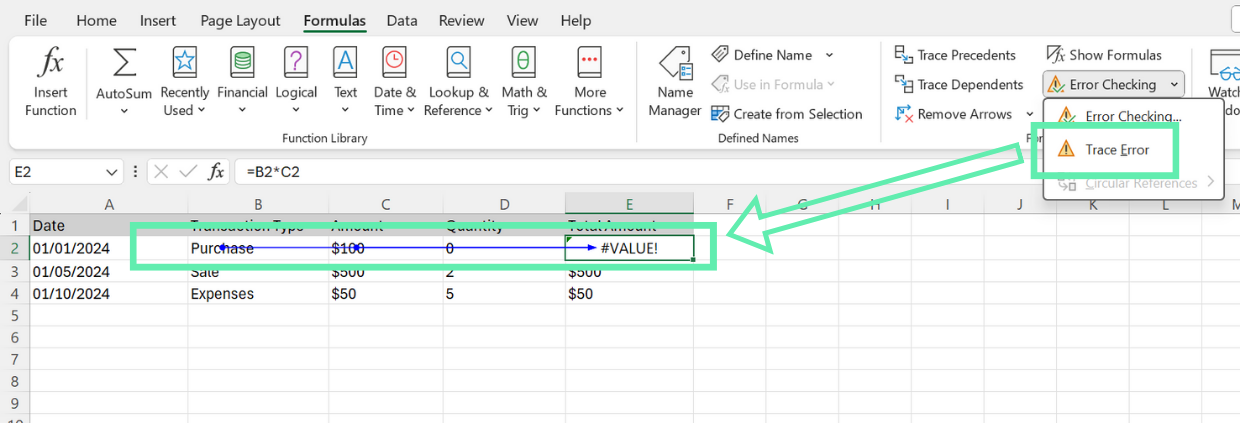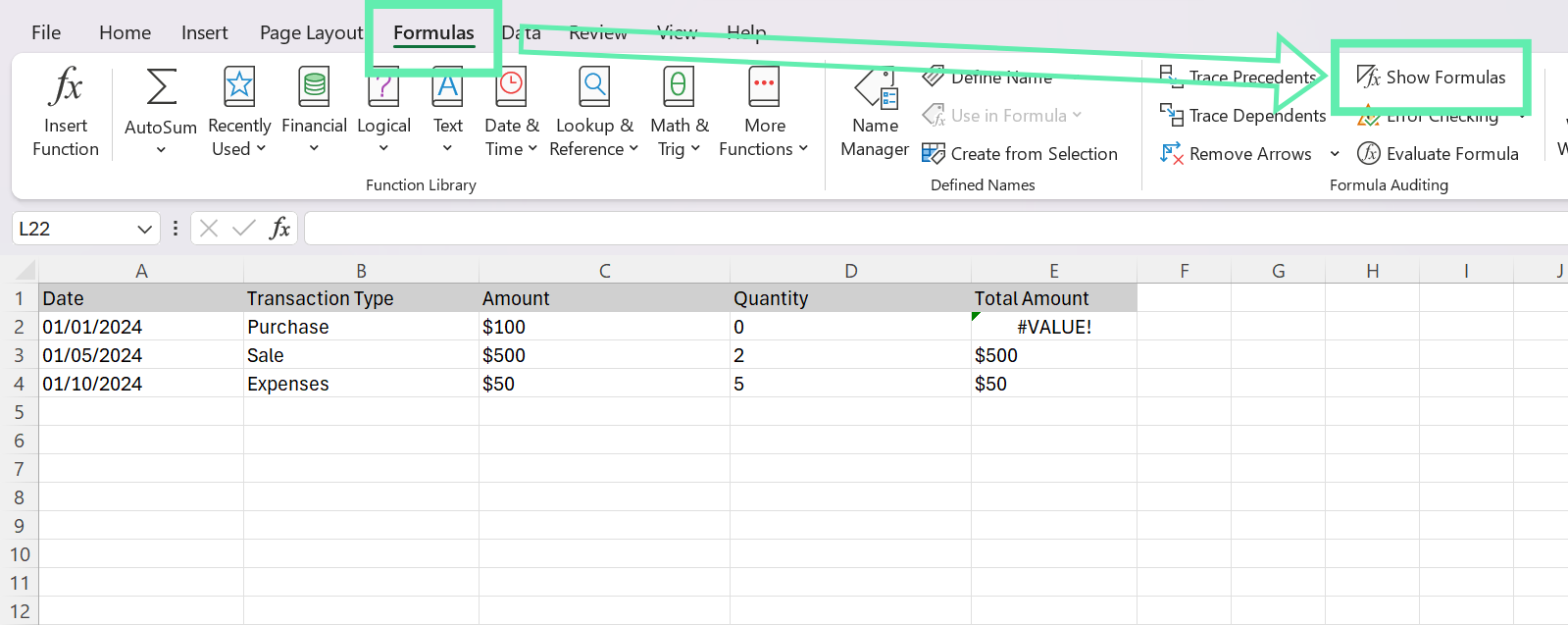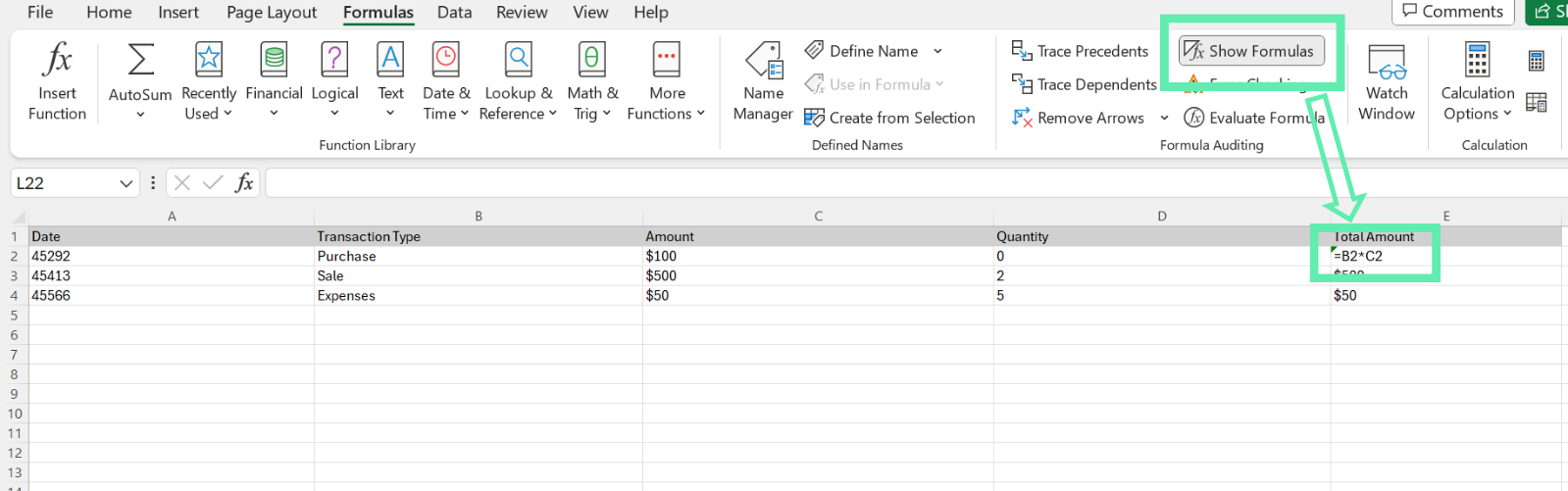How to Check for Formula Errors in Excel
Here are a few ways that you can use to check for formula errors:
1. Using Excel’s Error Checking Feature
Step 1: If you see an error message like ‘invalid formula’ or ‘value out of range’, you can select the cell that is displaying the error.
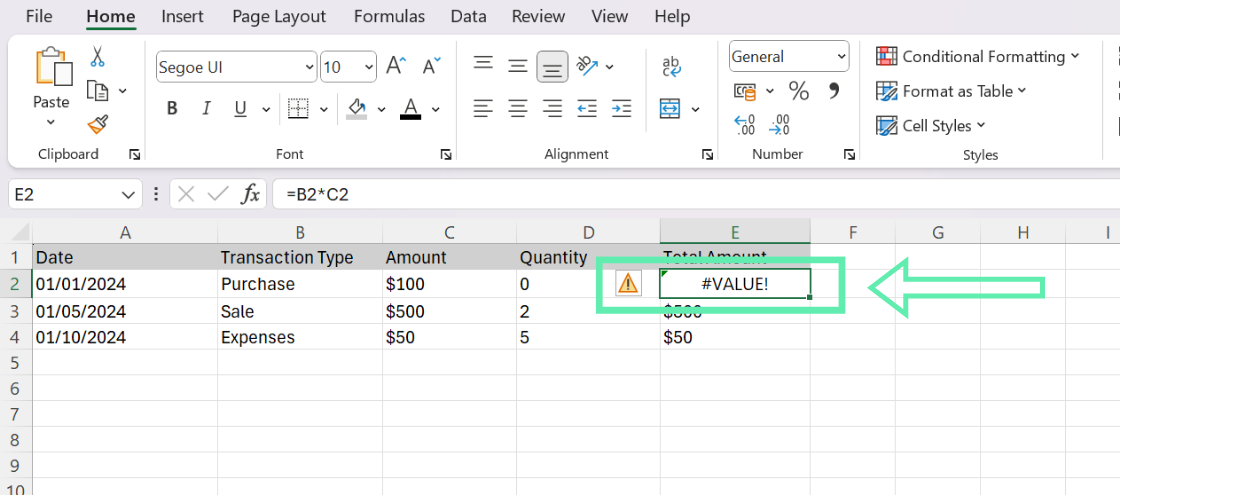
Step 2: Navigate to the ‘Formulas’ tab and select ‘Error Checking‘ under the ‘Formula Auditing’ group.
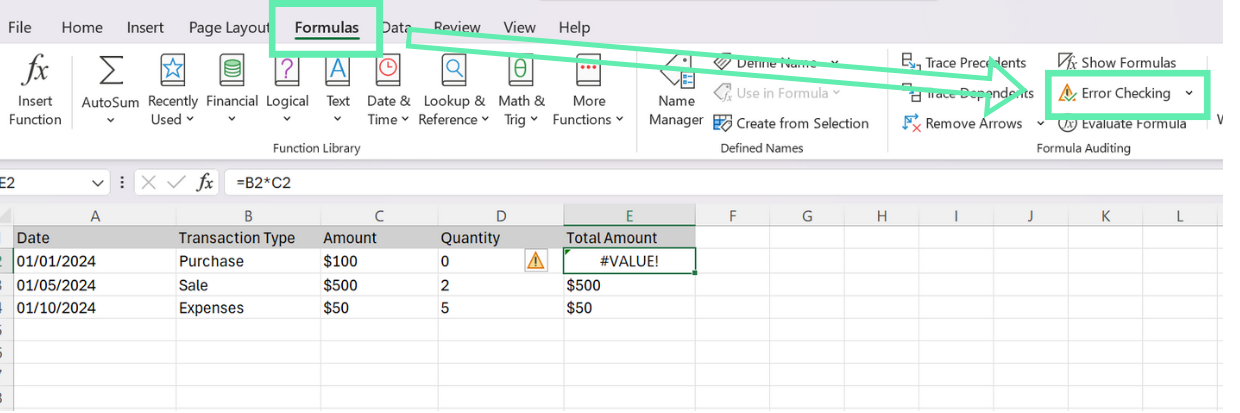
Step 3: Choose the option ‘Trace Error’ in order to fix the type of mistake made in the formula.
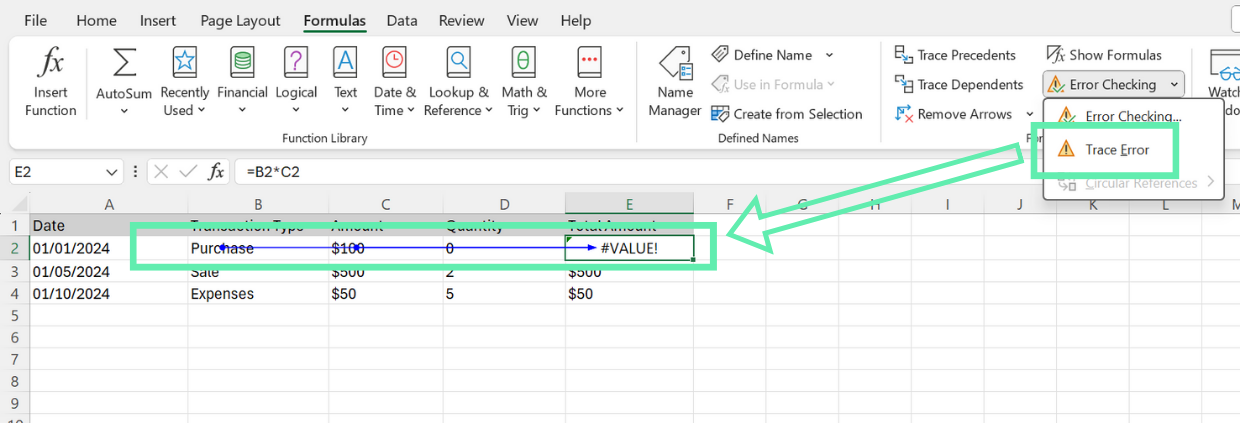
2. Auditing Tools for Tracing Financial Errors
Excel’s Formula Auditing tools are invaluable for tracing errors in complex financial models. These tools help you visualize the relationships between cells and formulas, making it easier to identify the source of errors.
Step 1: To access the Formula Auditing tools, go to the ‘Formulas’ tab in the ribbon and click on ‘Show Formulas.’
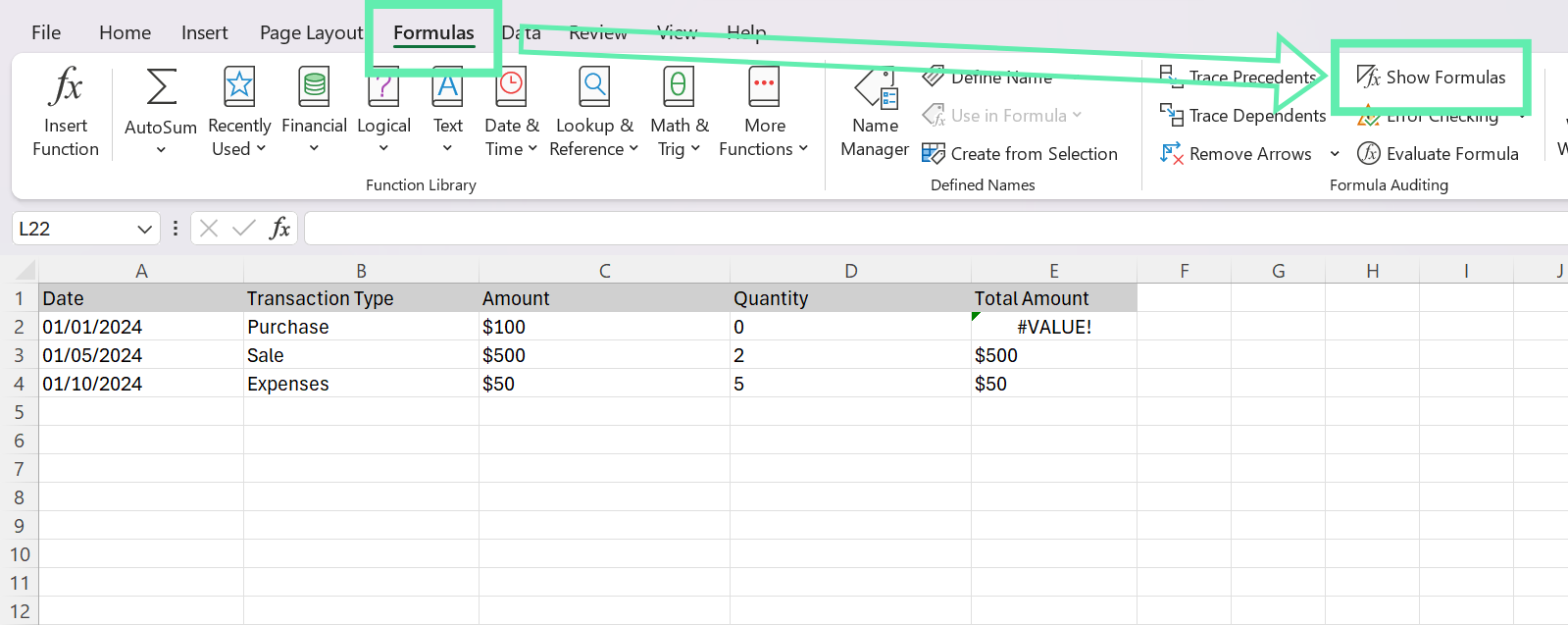
Step 2: This will display the formulas in each cell instead of the calculated values, allowing you to check for any inconsistencies or errors.
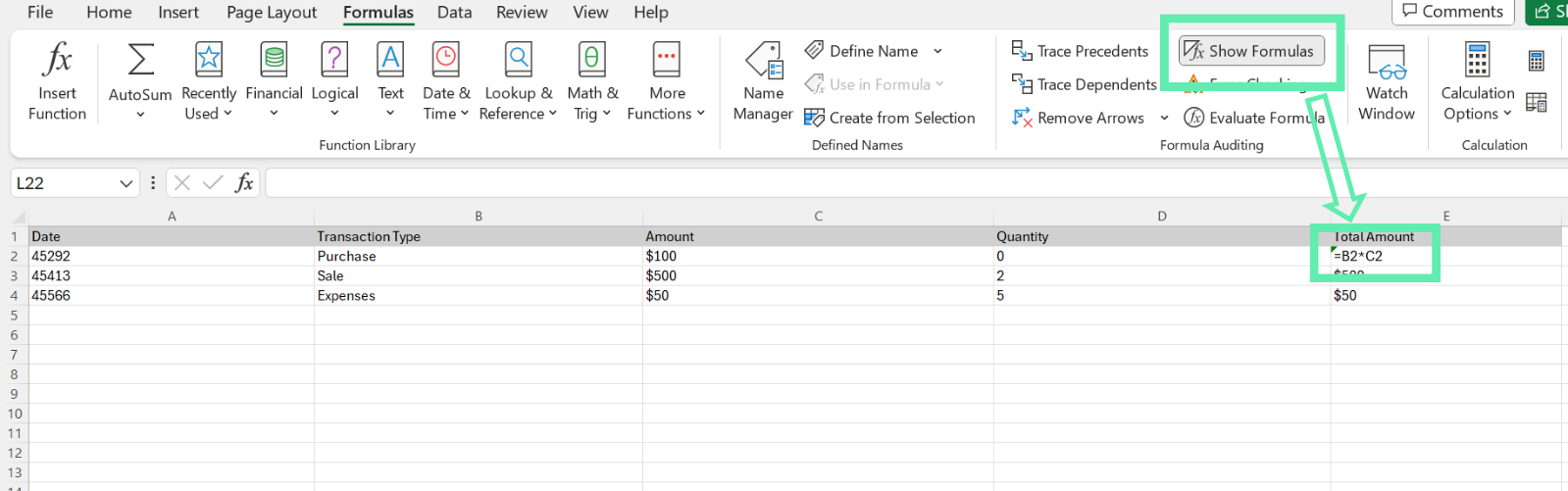
The above techniques will enable us to quickly identify and fix any problems in the dataset’s formula, guaranteeing the right calculation of the figures.
Download Excel Template