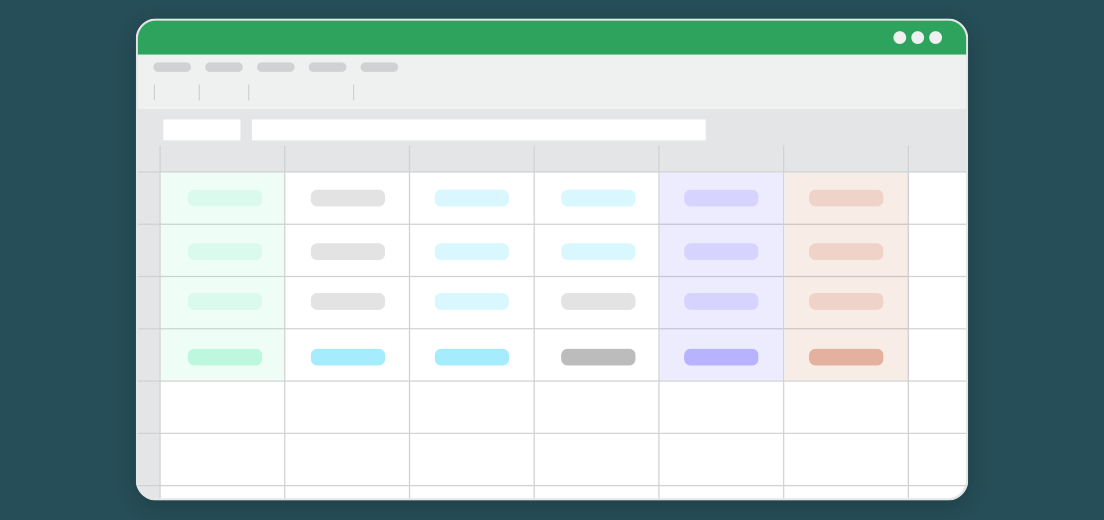In financial modeling, colors convey meaning at a glance. Shades separate inputs, formulas, outputs, and headers. Strategic hues also improve wayfinding and readability through contrast.
But subtle choices carry consequences. Random colors overload cognition. Poor color contrast strains the eyes. We rarely appreciate the psychology and ergonomics underlying Excel color schemes.
Modelers adept in color theory create artifacts that engage and enlighten. Their thoughtful touch brings clarity and professionalism.
This guide collects color-coding tips to elevate your financial models. Let’s build your skills for this underappreciated facet of modeling excellence.
Basic Color Standards and Best Practices
Establishing an intuitive, consistent color palette is the foundation. Start by selecting shades for core components:
- Blues for inputs and assumptions
- Black or grays for hard-coded numbers
- Oranges or purples for calculations
- Reds and greens for outputs
Use these colors uniformly across all model tabs and sections. For example, input cells always appear blue. Build familiarity through repetition.
Certain combinations cause readability issues. Red and green together strain the eyes. Blues or purples and blacks lack contrast. Run accessibility checks to identify problems.
Avoid bright neons. Soft muted tones are easiest on the eyes during extended modeling work.
Of course, plasticity matters too. Deviate thoughtfully if meaning emerges. Just take care to avoid arbitrary colors. Constraint breeds creativity.
Limit total colors to 6-8 to minimize cognitive load. Too many colors overwhelm users, obscuring instead of illuminating.
Input cells represent assumptions and estimated data. Make these blue to clearly flag them as variable inputs.
Some common examples:
- Revenue growth rates
- Expense percentages
- Tax rates
- Discount rates
- Volume estimates
- Price input values
Shading input cells blue immediately signals the values may change. This visual cue distinguishes assumptions from static calculations.
For inputs based on selectable scenarios, leverage Excel data validation lists. This restricts inputs to approved options and color codes the cells.
Consider using a more conservative blue for uncertain estimated inputs when actuals are unavailable. A darker blue indicates the assumption requires further refinement.
Formatting Hard-Coded Numbers
Numbers directly entered into cells typically reflect historical data, constants, or fees. Gray or black fonts work best for hard-coded numbers without color coding.
Why avoid coloring hard-coded numbers? We reserve colors to convey meaning. For example, an expense projected as 37.5% of revenue belongs to blue. But fixed fees of $100 per transaction remain black.
Neutral blacks and grays recede into the background, letting colored cells stand out.
Some examples of numbers best left uncolored:
- Historical sales data
- Fixed tax rates
- Standard fees
- Conversion factors
- Mathematical constants
The key is reserving color for cells that illuminate model logic, not static or reference numbers.
Formatting Calculations
Calculated cells contain formulas or linkages. Use oranges, purples or pinks for these cells consistently. Keeping calculations uniformly colored makes auditing formulas easier.
Some common examples:
- Sum or product formulas
- Growth rate or ratio metrics
- Intermediate calculation steps
- Linked cells within models
- Imputed metric formulas
Consider different shades to layer levels of calculations. For example, make high level comps dark purple and nitty gritty formulas lighter purple.
The goal is identifying formulas and linkages at a glance based on color. You can immediately spot compiled data versus calculated data.
Formatting Output Cells
Outputs represent final results or key performance metrics. Common examples:
- Cost savings
- Valuation multiples
- IRRs
- Net income
- Imputed ratios
- Variance metrics
Green and red are conventional colors for positive and negative final outputs. The color intuition stems from accounting practices.
Additional tips for output cells
- Make fonts bold to emphasize importance
- Increase font size for prominent numbers
- Add borders to delineate final numbers
- Leave 1-2 blank rows above for whitespace
Conservative highlighting draws the eye to key outputs directly. Reserve this formatting for the ultimate bottom-line numbers.
Headers and labels provide orientation and context.
Use muted grey fills for section headers and worksheet tab names. This groups related elements while receding into the background.
Blue fonts work well for column headers labeling business segments, product lines, geographic regions, etc. Color coding these categories keeps models organized.
Consider these options as well:
- Larger font sizes for primary headers
- Bold fonts for headers that should stand out
- Text wrapping for long header labels
- Middle alignment for centered headers
Formatting Charts and Graphs
Visualizations should align with the source model color scheme. For instance, make sure revenue charts pull the exact blue used for revenue input cells.
Strategic color choices within charts further highlight insights:
- Use red shades for unfavorable variance bars
- Color code columns or lines by business segment
- Mark goal lines in green for favorable targets
Consider additional ways to leverage color:
- Traffic light conditional formatting for KPIs
- Dashed borders on projected lines
- Muted grey for outdated historical plots
- Match the style of source sheets
The goal is consistent colors between models and charts plus strategic color use to draw attention.
Formatting to Convey Assumptions
Color can also call out uncertain inputs where credibility requires scrutiny.
For example, highlight estimated data in yellow when actuals are unavailable. Yellowcautions assumptions may need refinement.
Other options:
- Light gray font for unconfirmed estimates
- Dashed or dotted cell borders to flag uncertainty
- Parenthetical notes like (Est.) for context
The impact depends on the audience. Explanatory notes orient less specialized stakeholders unfamiliar with interpreting colors.
When credible inputs prove difficult to source, transparency through color builds trust and alignment.
Conclusion
Color coding in financial modeling optimizes for comprehension and recall. Strategic colors guide the eye, convey meaning, and visualize components.
But haphazard colors confuse users. Establishing and enforcing standards provides clarity. Limiting colors eases cognitive load.
Input cells always appear blue. Calculations always purple. Final outputs always green or red. Through repetition, meaning emerges.
Financial modeling already overloads cognition. Color coding done right eases mental strain. Subtle visual cues replace tedious textual explanations. At a glance, the context becomes clear.
So leverage color as a tool for insight, not just decoration. Thoughtful color choices demonstrate professionalism and polish.